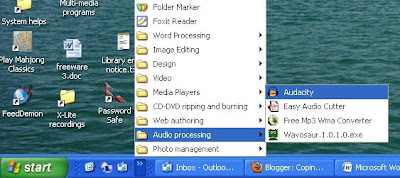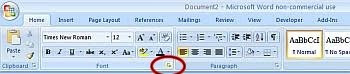Have you ever wished for a magic wand that could make annoying Windows problems disappear? Like, say, a missing Recycle Bin icon, or those pesky Runtime Error messages in Internet Explorer? FixWin is that magic wand. This ingenious free utility requires just over 500KB of space, runs without installation, and quickly fixes 50 different Windows glitches--many of which would normally require a trip to the Registry. These are divided among five categories, including Windows Explorer, Internet & Connectivity, and System Tools.
Have you been looking for a quick and easy way to take partial or full screenshots of a webpage in Firefox? Now you can have either type with just a couple of clicks using the Abduction! extension for Firefox. (Instructions courtesy of the HowTo Geek).
And here's a way to add a built-in QuickNote function to Firefox.
Locked or restricted PDF files cannot be accessed without a password. If you want to remove passwords of protected PDF files, Try PDF password remover. It can be used to remove passwords and restrictions of locked PDF files. This is a Christmas special giveaway from PCsPlace.
And finally, Sean Silverthorne at Harvard Business writes on how information overload is an addiction:
We’ve discussed in this space the many methods available for controlling information overload. Scheduling meetings with yourself. Setting up action folders. Checking e-mail just a few times a day. You know the tips.
So you’ve conquered info overload, right? You always have a plan, a schedule, a process for getting things done.
No, of course not. Tom Davenport writes on Harvard Business Publishing that if we wanted to tame this problem we would have done so. It’s not that we enjoy 24/7 availability, but rather we hunger for what it brings us. Davenport doesn’t use the analogy, but I will:
We want to kick the drug, but we like the rush too much.
Have a great Christmas and be back early next year.