1) One of the bugbears of Word up to 2003 was difficulty in knowing where documents listed under "Recent items" were located. I frequently store different versions of a document in different locations. Perhaps I should give them separate titles, but there is a method to my madness. However, when I clicked on the File menu, the recent titles would come up but with no indication of their path. The only way to tell was to do a "Save As...", when the dialogue box would show the folder location. Thankfully, that has been corrected in Office 2007. Click on the Office button (very top LH side) and a list of Recent Items pops up. Hover your mouse over an item for a second or two, and it will display the location of the file.
2) Here's a tip on how to hide text or photos in a Word document.
* Select the text or graphic that needs to be hidden.
* Under the ‘Font’ section on the Home tab, click on the small arrow at the right-end corner to open the ‘Font’ dialog box.
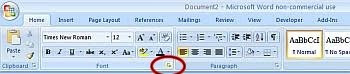
* Under the ‘Effects’ section (bottom RH corner), check the box next to ‘Hidden’ and click ‘OK’.
* To make the text visible again, select the whole document by pressing [Ctrl] + [A].
* Then go back to the same options and uncheck the option ‘Hidden’. Your text is back again.
While your data is hidden, all the text closes up, so there are no gaps to give away that something is invisible.
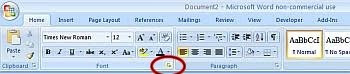



No comments:
Post a Comment