Friday, July 31, 2009
Another arrow in your image-editing quiver
I've extolled the virtues of Irfanview for photo editing several times, and use it regularly myself. But it does have real limitations, particularly in its colour-correcting abilities. So I was pleased to come across what we might call a companion program, Fotografix, which makes up for much of what Irfanview lacks. The first big virtue of Fotografix is that it is tiny, and it runs without needing to be installed, so you can carry it on a memory stick. Although it's a no-frills program, it has many of the functions of PhotoShop, such as brush shapes, layers and masking. Its interface is pretty basic, but used in conjunction with Irfanview, I would say the pair would do 90 percent of your normal imaging tasks, and at a very reasonably price (like, free).
Thursday, July 30, 2009
When Windows goes bad
Most of the time we don't want to be bothered with the hassle of understanding what goes on under the bonnet of our computer. Like cars, they should run with the minimum of fuss and the occasional check of tyres, oil and water. Sadly, there are times when we have to delve into the innards - or else pay a technician megabucks. Here are a couple of helpful articles from PC World. I suggest you bookmark them for that rainy day when needed, or even print them out and put in a handy file.
What to do when Windows gets really messed up
Repair or reinstall your Windows PC
What to do when Windows gets really messed up
Repair or reinstall your Windows PC
Wednesday, July 29, 2009
Will video games and daily life merge?
My eldest son - he with an xbox - lives in a video gaming world I barely know exists. The last couple of weeks he has been introducing me to some of the offerings, such as Guitar Hero and Fable. The graphics, virtual reality world development and storyline of Fable were an eye-opener for me. The coding underlying it must be phenomenal. I had not realised to what degree some of these games have developed. But then last night he showed me a YouTube video of Project Natal, which steps the whole video interactive world into a totally new dimension. This stuff is quite mind-blowing. This video was a presentation by a Microsoft engineer to a small select group, but by the looks of it may not be too far off making an entry into the average living room. But the developers are thinking way beyond gaming: they believe the technology will change daily life the same way that the internet changed it. Here's a look at other potential uses of the technology.
How to salvage a wet gadget
Ever spilt a cup of coffee over your keyboard? I went even better (worse) once, when working as a radio journalist. I tipped a full cup of coffee over a studio control panel. Needless to say, I was extremely unpopular with the technicians. A printing firm I worked for banned open cups at the desk - we were allowed only sipper cups with lids. Any drink containing sugar is going to do greater nasties to your appliances. But no matter what the dunking you give your gadget - whether it be keyboard, ipod or cell phone - there are reasonable possibilities of salvaging it. This PC World video has some practical suggestions.
Tuesday, July 28, 2009
DIY heaven
I have just found DIY heaven! At Instructables, you can find ideas and plans to make just about anything you could possibly imagine, and thousands of things you would not have imagined. It particularly specialises in finding new uses for old objects lying around the house. How about a tiny transparent kite from broom bristles, earphones to listen to your mp3 player in the shower, or a medieval trebuchet made from cardboard?
Monday, July 27, 2009
YouTube expert tips
"YouTube is a great place to watch the funny viral video du jour." writes Adam Ash at PC World. "But it can be a lot more than that. If you love preparing and sharing your own video creations, for instance, YouTube has lots of tips and tools to help you do it with ease. Even if you just want to learn to find and watch groups of videos with minimal hassle, YouTube has what you need." Adam has compiled a list of helpful tips for YouTube "superusers."
Friday, July 24, 2009
Free daily software
There are many websites where you can find free software. Many of the applications are wonderful value for money (I have raved about some of them before). In other cases, I can see why they are free - no-one in the their right mind would pay for them.
Needless to say, and quite rightly, the majority of the computer world's best software is only available for a price. However, there are some websites where you can obtain legal, free copies of applications you would otherwise pay for. One such that I monitor daily is giveawayoftheday. The deal is that one application per day is offered, and you have just 24 hours to install it and download an unlocking code; after that, it is no longer free. I have picked up a few very good bargains here; the downside is that if/when I reinstall my operating system or buy a new computer, I will lose access to these programs, as the code will no longer work (it also stops you sharing the files with another person). New items are entered each day about 7pm NZ time.
Daily Freeware is a similar service, except the offerings are not fresh daily. However, there have been some very good packages on offer over the past month.
A last mention to LastDownload software archive. This is different from the others in making all titles available all the time. You can download over 30,000 software titles, from audio/video converters to CRM and accounting software, and there are applications here I have not seen anywhere else.
Happy hunting!
Needless to say, and quite rightly, the majority of the computer world's best software is only available for a price. However, there are some websites where you can obtain legal, free copies of applications you would otherwise pay for. One such that I monitor daily is giveawayoftheday. The deal is that one application per day is offered, and you have just 24 hours to install it and download an unlocking code; after that, it is no longer free. I have picked up a few very good bargains here; the downside is that if/when I reinstall my operating system or buy a new computer, I will lose access to these programs, as the code will no longer work (it also stops you sharing the files with another person). New items are entered each day about 7pm NZ time.
Daily Freeware is a similar service, except the offerings are not fresh daily. However, there have been some very good packages on offer over the past month.
A last mention to LastDownload software archive. This is different from the others in making all titles available all the time. You can download over 30,000 software titles, from audio/video converters to CRM and accounting software, and there are applications here I have not seen anywhere else.
Happy hunting!
Thursday, July 23, 2009
Portable applications
Most computer technicians use USB flash drives to store useful diagnostic/cleaning/maintenance tools and utilities, but what about the average home user? Portable applications (or portable apps) are computer programs that can be stored on and run from a flash drive, mp3 player, CD, or whatever without having to be installed onto the host computer. What are the advantages of portable applications? Apart from the obvious, that the device on which they reside can be moved from computer to computer they save valuable hard drive space, do not create any registry entries or store files on the host machine, so no uninstall is necessary; removal is simply a matter of deleting any associated files from the portable device. All kinds of portable applications are available: browsers, media players, email clients, security products, office components and lots of lovely tools and utilities. Portable applications will generally download in a zip package which can then be unpacked to the flash drive. Or you can download to the computer and then move the file onto the flash drive. Quite a few sites are dedicated to listing free portable apps, for example App-Stick, and PortableApps.com.
Wednesday, July 22, 2009
Video editors - you get what you pay for
Since I splashed out on a home video camera a year or two back, I have spent a lot of time exploring editing programs, after upgrading my computer to provide more grunt. At the time, I bought Adobe Premiere Elements, which is mid-way between a low-end program such as MovieMaker (Windows) and iMovie (Mac) and the fully professional programs. Mid-range software of this kind is sometimes called "prosumer". Premiere Elements has most features you would need to produce a very respectable end product, although it has one or two funny quirks that frustrate me. But I wondered whether there were any free programs that could do a bit better than MovieMaker or iMovie. The particular limitation of these two is they only allow one video track (although the Vista version of MovieMaker has expanded that) which renders it impossible to do many standard effects.
After a long search, I can tell you one thing for sure - you get what you pay for, in this field at least. After testing close to a dozen free programs, I found only two that were better than what I already had.
TrakAxPC is a well designed piece of software, whose best feature is the ability to match music with picture. It shows you each bar, so you can change photos on the beat. Sadly, it still allows only one video track, but it is a nice hybrid between video editor and music sequencer.
Photostage slideshow is another beautifully designed program that specialises in making slideshows of still photographs. It has a particularly good pan and zoom control that is just so easy to use. Beats anything else I have seen.
Of the rest - in a word, don't waste your time. Here are some of my conclusions:
Jahshaka: An open-source project, which appears to be still very much under development. The interface looks promising, but the program kept crashing every time I tried to do anything.
t@b ZweiStein: This used to be called just ZweiStein, but has some fancy new marketing. Unfortunately, despite getting good reviews all over the place, the interface is totally inscrutable, and despite a fair amount of experience using video editors, I could not figure out how to use it. The help files were also hopeless.
SuperDVD creator - An attractive interface, but the free version offers nothing more than MovieMaker or iMovie.
SuperDVD Video Maker - Same comments as above.
Here is a very full list of video editors, both free and commercial. Surprisingly, it leaves off the main choice of professionals, the Mac-based Final Cut Pro.
After a long search, I can tell you one thing for sure - you get what you pay for, in this field at least. After testing close to a dozen free programs, I found only two that were better than what I already had.
TrakAxPC is a well designed piece of software, whose best feature is the ability to match music with picture. It shows you each bar, so you can change photos on the beat. Sadly, it still allows only one video track, but it is a nice hybrid between video editor and music sequencer.
Photostage slideshow is another beautifully designed program that specialises in making slideshows of still photographs. It has a particularly good pan and zoom control that is just so easy to use. Beats anything else I have seen.
Of the rest - in a word, don't waste your time. Here are some of my conclusions:
Jahshaka: An open-source project, which appears to be still very much under development. The interface looks promising, but the program kept crashing every time I tried to do anything.
t@b ZweiStein: This used to be called just ZweiStein, but has some fancy new marketing. Unfortunately, despite getting good reviews all over the place, the interface is totally inscrutable, and despite a fair amount of experience using video editors, I could not figure out how to use it. The help files were also hopeless.
SuperDVD creator - An attractive interface, but the free version offers nothing more than MovieMaker or iMovie.
SuperDVD Video Maker - Same comments as above.
Here is a very full list of video editors, both free and commercial. Surprisingly, it leaves off the main choice of professionals, the Mac-based Final Cut Pro.
Monday, July 20, 2009
EndItAll before you end it all
We've all got to that stage with Windows where we feel like ending it all (or buying a Mac). As you sit in front of your PC with a gun to the screen, you might first like to try this free program, though. EndItAll is a Windows process killer than attempts to rid your system of those files that have either frozen your system or simply refuse to budge. However, unlike Windows very basic process manager, it also indicates what programs each process relates to. The program will not close everything - it will stop short of closing anything essential, so it's fairly idiot proof. The interface is simple and if you need to suddenly free up some RAM, it's a much better option and vastly more powerful.
Repairing Word documents
If you've been working on a Word document for a long time, it's a nightmare when it suddenly corrupts or won't open. The reasons for this are numerous and usually it's not your fault. If you've ever received any of the following messages then you'll know what I'm talking about: "The document name or path is not valid..."; "Word cannot open the document...."; "Word cannot open the document: user does not have access privileges."; ...and so on. Fortunately, a number of programs are available that attempt to repair a document so you can at least extract the main body of text. They do this with varying degrees of success, but two to try are Kernel for Word, and Word-Repair. The latter is free, while the first has a free evaluation version.
Thursday, July 16, 2009
Dreamweaver to PDF
A while ago I was stumped by the question of how to convert web pages authored in Dreamweaver to pdf files. This is probably not on the horizon of most of you, however for the record there is a simple answer. Microsoft Word opens html documents happily, and for the most part renders them fairly faithfully, although it sometimes struggles with images used as a background in a table. It is a simple matter then to convert the Word document to a pdf.
Wednesday, July 15, 2009
Accessing Favourites and Bookmarks
I have collected thousands of website addresses over the years, storing them as either Favourites (Internet Explorer) or Bookmarks (Firefox). Being a tidy Kiwi, I have created a fairly extensive filing system, creating a folder for each area of interest, and storing the Bookmarks in the appropriate folder. I drag and drop folders (and items within folders) to order them according to frequency of use. So far, so good. The problem is that when I use a Bookmarks folder down the bottom of the pile, I face a long scroll to get to the bottom, and often have to repeat that long scroll each time I want to call up a new website. There are two solutions to the problem. IE has a Favourites Bar and Firefox a Bookmarks Toolbar, to which you can drag folders for easy access (you reach both through the browser's View menu). Alternatively, you can have a sidebar at the left-hand side of your screen, similar to the History sidebar, which is easily scrollable and can be easily shown or removed. The IE sidebar is found at View/Explorer Bars/Favourites, and the Firefox version at View/Sidebar/Bookmarks. Incidentally, a Firefox add-on called FEBE can automatically back up all your Bookmarks (I back up weekly, because I would hate to lose all those years of work collecting).
Using email as to-do list
Have you ever thought of using your email program as a to-do list? I am constantly thinking of important things needing to be done when I am away from my work desk, but I am getting to that stage in life where if I don't write something down it is as quickly forgotten again. I always carry a small pocket diary and jot essential things into that, but if I am at home, I send myself an email with a reminder, and then it's waiting for me when I get to work. It saves losing scraps of paper, or remembering to look at them. Even at work, I will email myself a reminder of some important task. Because I monitor my emails numerous times through the day, the reminder is constantly there in front of me, and it cuts down the clutter on my desk.
Another solution is electronic post-it notes. A freeware example is Simple Sticky Notes. Double-click the program's icon in your system tray, and it creates a note for you. Type in what you want to remember, and you're done. You can drag the note to any spot on your desktop. There are more complex paid programs, which for instance can post notes inside a Word document or in your web browser, but this one is straightforward and simple to use.
Another solution is electronic post-it notes. A freeware example is Simple Sticky Notes. Double-click the program's icon in your system tray, and it creates a note for you. Type in what you want to remember, and you're done. You can drag the note to any spot on your desktop. There are more complex paid programs, which for instance can post notes inside a Word document or in your web browser, but this one is straightforward and simple to use.
Labels:
Email,
Post-it notes,
Reminders,
Sticky Notes,
To-do lists
Monday, July 13, 2009
When your PC won't boot
There's nothing to make the blood run cold in your veins like a PC that won't boot - and Murphy's Law ensures that it happens at the most critical time. It happened to me a couple of weeks ago. Fortunately, I had done a major back-up of data a short time previously, so was not rendered a total gibbering wreck on the spot. When I got the machine back from the repair shop, it turned out that a cable from the DVD player was shorting on the case - not something I would immediately have thought of. A simple problem, but it did set me back $90 for the tech's time.
Before you run to the shop, there are quite a few things you can do yourself if your PC won't start. This PC World article by Lincoln Spector gives you a good run-down in simple language. My only comment is that I am surprised he does not recommend pressing the F8 key on start-up (to start the computer in Safe Mode) as a first restort. In the past I have found that effective in at least 50% of cases.
Before you run to the shop, there are quite a few things you can do yourself if your PC won't start. This PC World article by Lincoln Spector gives you a good run-down in simple language. My only comment is that I am surprised he does not recommend pressing the F8 key on start-up (to start the computer in Safe Mode) as a first restort. In the past I have found that effective in at least 50% of cases.
Friday, July 10, 2009
Accessing Access
When I bought Microsoft Office 2000, one of the applications bundled with it was a database program, Access, with which I compiled a quite substantial contacts database. Recently I upgraded to Office 2007, and only after installing it (and deleting Office 2000) did I realise that Access is no longer included in the package, meaning I couldn't access Access. What to do? I tried several options, none of them perfect.
1) Fortunately I still had the old Office 2000 disks, so I reinstalled the suite. I tried to install just Access, but it insisted on installing the whole shebang. At least I can open the database again, but I don't want or need all the other old applications. Neither can I find a way of uninstalling everything except Access.
2) However, once in the database, I can export the contents to a comma-separated file which most other databases and spreadsheets will read, or to an Excel file.
3) I also tried simply opening the database in Excel. It opens okay, but Excel did a rather nasty job of re-ordering all the columns, so they bore almost no resemblance to the way I had constructed the database. I can re-order the columns in Excel, but it's going to be a bit of a cumbersome business (sigh!).
4) There is a big range of 3rd party software which can convert Access files to other formats. I tried several freeware ones, but none gave me any better results than the above. I hope the paid-for versions are better behaved.
1) Fortunately I still had the old Office 2000 disks, so I reinstalled the suite. I tried to install just Access, but it insisted on installing the whole shebang. At least I can open the database again, but I don't want or need all the other old applications. Neither can I find a way of uninstalling everything except Access.
2) However, once in the database, I can export the contents to a comma-separated file which most other databases and spreadsheets will read, or to an Excel file.
3) I also tried simply opening the database in Excel. It opens okay, but Excel did a rather nasty job of re-ordering all the columns, so they bore almost no resemblance to the way I had constructed the database. I can re-order the columns in Excel, but it's going to be a bit of a cumbersome business (sigh!).
4) There is a big range of 3rd party software which can convert Access files to other formats. I tried several freeware ones, but none gave me any better results than the above. I hope the paid-for versions are better behaved.
Thursday, July 9, 2009
Google operating system announced
The internet is abuzz with the announcement by Google that it will be releasing its own operating system (OS) next year, firstly for Netbooks and later for other PCs. Some say that this pitches Google head-on with Microsoft, which massively dominates the OS market (with Apple and Linux distant second and third respectively). The new OS will be called Google Chrome OS, in line with the release a few months ago of their Chrome browser, and the company claims it will be focused on speed and security.
The announcement raises more questions than answers. It is unlikely that those who write software will want to rewrite their programs for yet another system, and anyway, Google is pushing hard for a world in which all applications are internet-based, and nothing resides on your home computer except the operating system. But while the number and variety of internet-based applications is exploding, are we ready for a world where all your confidential data is accessible to someone else (no matter what they say about online security)? And while that might work for people who have cheap and high-quality broadband, what about the vast majority whose broadband is at best patchy and expensive, or who can't even get adequate dial-up?
Some articles to help you sift through the issues: FAQ re Google Chrome; Five reasons Google Chrome will succeed; Five reasons Google Chrome will fail.
The announcement raises more questions than answers. It is unlikely that those who write software will want to rewrite their programs for yet another system, and anyway, Google is pushing hard for a world in which all applications are internet-based, and nothing resides on your home computer except the operating system. But while the number and variety of internet-based applications is exploding, are we ready for a world where all your confidential data is accessible to someone else (no matter what they say about online security)? And while that might work for people who have cheap and high-quality broadband, what about the vast majority whose broadband is at best patchy and expensive, or who can't even get adequate dial-up?
Some articles to help you sift through the issues: FAQ re Google Chrome; Five reasons Google Chrome will succeed; Five reasons Google Chrome will fail.
Wednesday, July 8, 2009
Support your local camera
One of the tricks to taking good photographs is supporting your camera well. Professionals use tripods, but they can be clumsy. Here are two simple ideas that slip in your pocket.
1. Make up a string as long as the distance from your eye to your foot. Put a loop in one end large enough to slip your foot into, and at the other end attach a screw that can fit into the bottom of your camera. Pull the string taut and you have a simple "monopod"-like brace which helps to reduce camera shake.
2. Make (or buy) a camera bean bag. This allows you to rest the camera on just about any surface, sloping or uneven. Here are some simple instructions, and here is a pic of a commercial version in action.
1. Make up a string as long as the distance from your eye to your foot. Put a loop in one end large enough to slip your foot into, and at the other end attach a screw that can fit into the bottom of your camera. Pull the string taut and you have a simple "monopod"-like brace which helps to reduce camera shake.
2. Make (or buy) a camera bean bag. This allows you to rest the camera on just about any surface, sloping or uneven. Here are some simple instructions, and here is a pic of a commercial version in action.
Tuesday, July 7, 2009
New critical vulnerability in Internet Explorer
You'd think that the world's largest and richest software company could write software that doesn't currently need to patch "critical flaws"? Wrong. There is even an event called "Microsoft Tuesday" when they release the month's new batches of patches. But they've excelled themselves this time: Microsoft has taken the rare step of warning about a serious security flaw it hasn't fixed yet. The vulnerability affects Internet Explorer users whose computers run Windows XP or Windows Server 2003. It can allow hackers to remotely take control of victims' machines. The victims don't need to do anything to get infected, just visit a website that's been hacked. Security experts say criminals have been attacking the vulnerability for nearly a week. Thousands of sites have been hacked to serve up malicious software that exploits the vulnerability. People are drawn to these sites by clicking a link in spam e-mail. The so-called "zero day" vulnerability affects a part of software used to play video. The problem arises from the way the software interacts with Internet Explorer, which opens a hole for hackers to tunnel into. Microsoft urges vulnerable users to disable the problematic part of its software, which can be done from Microsoft's website, while the company works on a "patch" - or software fix - for the problem.
On the subject of browsers, I should note that Firefox has just released version 3.5, which has some important new features, and is supposed to load faster.
On the subject of browsers, I should note that Firefox has just released version 3.5, which has some important new features, and is supposed to load faster.
Google squared
Google is constantly pushing out in new directions. It takes some dedicated watchers to even vaguely keep up with its constant developers - but they're out there, like here, and here... (be warned, though, these are serious geeks, who speak a rarified language I can barely fathom). Onward, however...
One of the next frontiers of search is taking all the unstructured data spread helter-skelter across the Web and treating it like it's sitting in a nice, structured database. It is easier to get answers out of a database where everything is neatly labeled, stamped, and categorised. As the sheer volume of stuff on the Web keeps growing, keyword search keeps getting closer to its breaking point. Adding structure to the Web is one way to make sense of all that data, and Google is starting the tackle the problem with a Google Labs project called Google Squared. Google Squared extracts data from Web pages and presents them in search results as squares in an online spreadsheet. It's hard to explain, but clicking on a few of the front page suggestions will quickly give you the idea.
One of the next frontiers of search is taking all the unstructured data spread helter-skelter across the Web and treating it like it's sitting in a nice, structured database. It is easier to get answers out of a database where everything is neatly labeled, stamped, and categorised. As the sheer volume of stuff on the Web keeps growing, keyword search keeps getting closer to its breaking point. Adding structure to the Web is one way to make sense of all that data, and Google is starting the tackle the problem with a Google Labs project called Google Squared. Google Squared extracts data from Web pages and presents them in search results as squares in an online spreadsheet. It's hard to explain, but clicking on a few of the front page suggestions will quickly give you the idea.
Monday, July 6, 2009
Recycling old electronic equipment
Old computers, TVs and cellphones comprise one of the fastest growing waste streams around the world. Rapid technological advances mean that the average computer has a lifespan of less than 5 years. Trouble is, computers contain an array of substances such as lead, mercury, cadmium, hexavalent chromium or brominated flame retardants, which are all harmful to humans and damaging to the environment. In New Zealand, most redundant electronic equipment is being landfilled. Some small moves are being made to combat this. At a local level, some individuals and firms are making big efforts to extend the usable life of equipment. Organisations such as The Ark Recycling, and RCN in Auckland as well as Remarkit Solutions in Wellington will take old computers for refurbishment and reuse in schools and charitable organisations. There will probably be a small charge for dropping stuff off to them. Dell has initiated a recycling program in Auckland, Wellington and Christchurch. Re-usable computers and Tvs can be dropped at any of the Christchurch rubbish transfer stations or the Big Shed. Computer Recycling, operating principally in Auckland says it will dispose free of charge all computers, printers, monitors & telephone equipment. If there is any life left in the equipment, many volunteer organisations would be delighted to take it over, and of course you can also try to sell the old gear on TradeMe - it's amazing what prices some stuff that you thought you couldn't give away will fetch.
Friday, July 3, 2009
Wiping confidential data when you sell your PC
If you are selling or otherwise disposing of an old PC, have you removed all the critical/confidential data? Just dumping all the files in the Recycle bin/trash can and deleting them is no where near adequate. The cheapest data recovery program can get those files back. They can even get files off a freshly-formatted hard drive. So if you want to be absolutely certain that your old PC's new owner won't get your private information, you need to wipe the sensitive files by overwriting them with new 1s and 0s. Here's some tips on what to do, courtesy of PC World.
Viral videos
Viral videos are those YouTube-type videos that people can't resist sending to each other. For instance, the Susan Boyle audition on Britain's Got Talent has registered nearly 70-million hits so far, and rising. But apart from the occasional ones that the media pick up on, how do you find these treasures? A website called butterscotch.com has done some of the hard work for you. They have a regular blog picking out some of the best.
And to give you a bit of light relief, here are some links to a few of the best that I have come across:
Matrix-style table tennis
Bob Newhart - "stop it"
The Two Ronnies Mastermind
Russian portable toilet practical joke
Parkour - free running
And to give you a bit of light relief, here are some links to a few of the best that I have come across:
Matrix-style table tennis
Bob Newhart - "stop it"
The Two Ronnies Mastermind
Russian portable toilet practical joke
Parkour - free running
Preventing embarrassing emails
"Sometimes I send messages I shouldn't send," writes Gmail engineer John Perlow. "Like the time I told that girl I had a crush on her over text message. Or the time I sent that late night email to my ex-girlfriend that we should get back together. Gmail can't always prevent you from sending messages you might later regret, but today we're launching a new Labs feature I wrote called Mail Goggles which may help. When you enable Mail Goggles, it will check that you're really sure you want to send that late night Friday email. And what better way to check than by making you solve a few simple math problems after you click send to verify you're in the right state of mind?"
Thursday, July 2, 2009
Enlarging thumbnails
Some time ago I posted about ways to change the views of your Windows folders. I mostly use the "Details" option, because I need such information as the date a file was created, and its size. However, I switch to thumbnails for a quick scan of photographs. Only trouble is, the thumbnails are really too small. There is no native method in Windows to enlarge them, but there is a handy add-on provided free by Microsoft, called TweakUI (one of a number of handy little applications which come under the banner Microsoft Power Toys and which can perform a variety of changes to how XP works on your machine. This link is for the XP version, by the way). After you download TweakUI, you need to install it (double click on the icon). This, however, does not automatically start the program, and it manages to hide itself quite well, not putting a program icon on your desktop. I suggest go to Start menu/Programs/Microsoft Power Toys/ and right-click on TweakUI. You can then drag a copy of the icon to your desktop, from where you can launch the application. When the application is running, you will see a list of items on the LH side - 4th down is "Explorer". Click on the + sign, and then choose Thumbnails. Now you can choose how large you want them to be. Note: Windows stores thumbnail information in its memory cache, so the larger the icons, the more memory the system will require, but you can choose lower resolution to offset this. Also, if you have viewed thumbnails previously in a window, they will not automatically adopt the new size. You can force this, though. Go to the top menu in a folder window, choose Tools/Folder options/View and then check "Do not cache thumbnails". Click on "Reset all folders", and bingo.
Incidentally, you can have a full-size slideshow of all or selected photos in a folder, by right-clicking on them, and then choosing "Preview", which brings up the Windows Picture and Fax Viewer. This is another feature I use a lot, as it's faster than launching most other viewing programs.
Incidentally, you can have a full-size slideshow of all or selected photos in a folder, by right-clicking on them, and then choosing "Preview", which brings up the Windows Picture and Fax Viewer. This is another feature I use a lot, as it's faster than launching most other viewing programs.
Wednesday, July 1, 2009
Highlight web page passages
Ever wish you could take a yellow highlighter to a Web page - for instance, a particularly noteworthy passage in a really witty or helpful blog post - so you could easily retrieve the information later on? That's the idea behind WebNotes, which adds a virtual highlighter and sticky-notes to your browsing experience. The service was designed to help people like students and researchers to mark up Web pages the way they'd mark up books or journals - but obviously it's useful for anyone who wants to record and organize information for future use. Find out more on how to use it here. (PS: Another great free service.)
Stumble on some great websites
Ever get the feeling you're missing out on some great websites? Often, the best discoveries come from random hopping around the web. Now there's a website devoted to helping you find those undiscovered treasures. It's called StumbleUpon. Clicking on the Stumble! button in the site's upper-left corner will take you to a random page. If you prefer a bit more targeted randomisation, you can select within a range of preferred topics, and you can share recommendations with friends.
Monday, June 29, 2009
Five free system restore tools
If your computer suffers a major catastrophe, your best insurance against a heart attack is having previously backed up all your essential data. Even better, if you have backed up your entire disk. That's a lot easier to say than to do, of course. But Lifehacker offers five free tools to help you avoid disaster. I recently bought a 160Gb external hard drive for $100, specifically for back-ups. I figured it was a lot cheaper than paying a computer company 2-3 times that amount or more to recover my data in the face of a meltdown. So far I have been doing the back-ups manually, so now it's time to get down and learn how to actually use an appropriate back-up software package.
9 great uses for a binder clip
Binder clips are the underdog of the office supply world. The even humbler paper clip gets more attention - and inventiveness. So Lifehacker redresses the balance with nine great uses for a binder clip (apart from holding together a bundle of papers - that's too obvious). How about: emergency cuff links, keeping the toothpaste tube squeezed, or an i-phone dock?
Friday, June 26, 2009
Unclogging the hard drive
I got a surprise today while inspecting the Add & Remove programs feature of my computer to discover five Java updates listed, one of them occupying 137mb of space. My next-door tech friends tell me I only need the most recent update, so in effect Java has been leaving a whole lot of outdated material on my computer while they keep adding in the new. This prompted me to look more closely at what else is there. I admit that I am a software junkie, and like trying out programs. Often I delete them, but not always - being a hoarder, I think that one day I'll have a use for that. I did a quick total, to discover 120 items listed, totalling around 3.3 gigabytes. (Admittedly, a lot of these are system files, or essential add-ons such as a Flash player and video codecs.) The largest single item is Microsoft Office, which weighs in at 408mb, but OpenOffice is only marginally better at 349mb, and quite a number of others (particularly Adobe products) occupy around 100mb of real estate. Adobe Reader, for instance, is 88mb, whereas many alternative programs come in at a third of that.
I am now setting out on a major clean-out. If you have a mind to do the same, before you do, set up a System Restore point, so that if things go wrong, you can revert your system. (Access System Restore via Start/Help & Support.) To delete unwanted programs in XP, go Start/Settings/Control Panels/Add or Remove Programs.
I am now setting out on a major clean-out. If you have a mind to do the same, before you do, set up a System Restore point, so that if things go wrong, you can revert your system. (Access System Restore via Start/Help & Support.) To delete unwanted programs in XP, go Start/Settings/Control Panels/Add or Remove Programs.
Labels:
Add or Delete Programs,
Java,
System Restore
Thursday, June 25, 2009
More on capturing streaming audio/video
Further to yesterday's post about capturing streaming audio and video, I have just discovered an add-on for Internet Explorer similar in function to Firefox's DownloadHelper. It's called the Ask & Record toolbar, a free utility put out by Applian. It makes saving a video no harder than selecting record, then from the dialog that pops up, choosing the video and saving it. Unlike DownloadHelper, however, if you leave the page the video is being played on, A&R stops recording. This means you must watch every video you want to download in its entirety. A word of caution when installing: A&R asks you if you'd like to make Ask your default search engine and home page (it defaults to this), so watch as you click through the install (good advice with any program). Applian also includes its free FLV player (the majority of online files are Flash video these days) for its own playback use.
Closing Word documents
I can never understand why programmers continually fix things that aren't broken. Microsoft continually changes bits of the Office interface, so that things go missing or don't work the way they did before. A case in point: In previous versions of Word, if you had only one document open and clicked on the X at upper right to close the document, the program remained loaded. In Word 2007, if you do the same, the entire program closes. I have watched frustrated users do this time and again. The simplest answer is to close a document using the keyboard command Ctrl-W (a shortcut which works with many applications, by the way, including web browser tabs). But why should you have to?
Wednesday, June 24, 2009
Recording streaming audio
I posted last week about the difficulties I had in recording streaming audio from an internet feed, such as from Radio Live. But some gremlin has hit my blog, and the post has been lost. Suffice to say that the usual method I used to record such audio (using the record facility in Audacity), did not work in this case, and I resorted to a very clumsy work-around. We won't go there this time. Since then, I have discovered two simple solutions. Firstly, the DownloadHelper add-on to Firefox - which I have used for several years, but did not realise worked equally well with audio as video - can save the stream to your hard drive. And a new utility I have just come across does the same. Called Multimedia Web Recorder, it can record any audio or video stream, and gives you many options for saving. It's a very neat utility.
Using the Windows key
I have never been a great one for using the Windows key on the keyboard (that's the one with the little picture, between the Control and Alt keys). All it seems to do is pop up an intrusive menu when I accidentally hit it instead of one of the other two. However, it does have a useful feature which I am beginning to like. Instead of mousing over to the Start button, and then waving the mouse around more to choose various items on the menu, or in the Programs pop-out, you can use the arrow keys on your keyboard instead. Simply press the Windows key, and then the arrow-up, arrow-right, etc, to move to the item you want.
Tuesday, June 23, 2009
Another way to move text in Word
We're all familiar with the copy and paste commands in Word and other word processors. But there is an even simply way to move lines of text or paragraphs around, using a keyboard shortcut. The shortcut is Shift-Alt + the up or down arrows.
Here is how it works: Highlight a paragraph, press Shift-Alt+up arrow or down arrow, and the paragraph will move up or down the page. If you are working in a table, the cell of the table will move. In a table, you don’t even have to select the row or item that you want to move… just make sure your cursor is somewhere in the row.
This tip also works in Excel. (Hat-tip to How-To Geek.)
Here is how it works: Highlight a paragraph, press Shift-Alt+up arrow or down arrow, and the paragraph will move up or down the page. If you are working in a table, the cell of the table will move. In a table, you don’t even have to select the row or item that you want to move… just make sure your cursor is somewhere in the row.
This tip also works in Excel. (Hat-tip to How-To Geek.)
Friday, June 19, 2009
Placing pics in Word
Word is not the easiest tool when it comes to designing pages. Some things that are simple operations in any page layout program are a nightmare to try and do in Word. Fortunately, one operation that has been improved in Word 2007 is the handling of images. If you want to place a photograph, for instance, in a Word document, from the Insert menu click on "Picture", and then choose from the dialogue box that opens. When you okay the choice, Word automatically inserts it wherever you had your text cursor in the document, and if the cursor is in the middle of a line, it will break the text at that point to accommodate the image. The result is something akin to a skyscraper in a treeless landscape. But there is much you can do to improve things. When the image is imported, you will see a dotted blue line around it, which means it is selected. And the menu bar will have changed to Format. One of the most important options there is Text Wrapping, and you have many possibilities to choose from. For simple work, I suggest "Square", which allows you to drag the image around anywhere on the page, and the text will wrap around it. If you click and drag on a corner of the image, you can resize it. I also suggest playing around with the Edit Wrap Points and More Layout Options, which give a lot more control over how the image the text interact with each other.
Embedded images: One word of caution - when Word imports an image, by default it embeds it in the document. This means that all the image information is stored within the document. It has the advantage that when you send the document to another person, you don't need to send the image as well. The disadantage is that if you try to extract and save the image as a separate item, there is a massive loss of quality. And the file size of the Word document increases by the size of the image - so it takes only a few images to quickly bloat the size of the Word document to massive amounts, certainly more than most email systems will comfortably handle. There are some alternatives, which Microsoft cleverly hides until you click on a tiny triangle next to the "Insert" button at the bottom right of the dialogue box when you choose a picture to insert. Here is some help on what the alternatives mean.
Embedded images: One word of caution - when Word imports an image, by default it embeds it in the document. This means that all the image information is stored within the document. It has the advantage that when you send the document to another person, you don't need to send the image as well. The disadantage is that if you try to extract and save the image as a separate item, there is a massive loss of quality. And the file size of the Word document increases by the size of the image - so it takes only a few images to quickly bloat the size of the Word document to massive amounts, certainly more than most email systems will comfortably handle. There are some alternatives, which Microsoft cleverly hides until you click on a tiny triangle next to the "Insert" button at the bottom right of the dialogue box when you choose a picture to insert. Here is some help on what the alternatives mean.
Amazing online photo editing tool
I have just come across a website called Aviary. Aviary makes web-based image editing tools, which allow you to do Photoshop-type work on an image just using your internet browser. Some of the options they offer are jaw-droppingly good, and way ahead of even Photoshop. The effects editor in particular is outstanding. If you are daunted by the idea of coming to grips with such complexity, they have done their best to make the process very intuitive, and a series of well-designed video tutorials walk you through everything you need to know. The company also recently launched a Firefox add-on that lets you right-click on any image in your web browser to edit it with Aviary. And all this for free!!! I don't know how they do it, but this site is going straight into my Favourites. In addition, it's believed that Aviary will soon be launching a suite of online audio production tools. I can't wait.
Thursday, June 18, 2009
Recover deleted files
It's the stuff to rival your worst nightmares. You send a file to the Recycle/Trash bin, empty the bin, and suddenly realise you have just deleted a vital document. Fortunately, help is at hand. There are numerous programs that can recover these files, and most often they work very well. The reason they can recover files is because a deleted file is not actually wiped from your computer's hard drive immediately. All you have done is give the computer permission to use that space when it runs out of room elsewhere. So if you have not done any work in the meantime, the chances are probably better than 99% you can get the file back. The caveat is that you should attempt recovery as soon as you realise your mistake. Recuva, a free utility, offers to restore files emptied from the Recycle bin as well as images and other files that have been deleted by user error from digital camera memory cards or MP3 players. "It will even bring back files that have been deleted by bugs, crashes and viruses!"
Incidentally, if you have merely sent a file to Recycle/Trash and not emptied the bin, you don't need a recovery utility at all. Open the bin, locate and select the file, then right-click and choose "restore". That will return the file to the place from whence it came.
Incidentally, if you have merely sent a file to Recycle/Trash and not emptied the bin, you don't need a recovery utility at all. Open the bin, locate and select the file, then right-click and choose "restore". That will return the file to the place from whence it came.
Wednesday, June 17, 2009
Archiving web pages
One of the advantages of Internet Explorer is its ability to save/archive a web page as a single archive file (to which it gives the extension .mht), a feature it has had from the early days. To do this, you simply choose File/Save As, and then the option "Web archive, single file". You can view the archived pages at any time, not necessarily when connected to the internet. If you do much research work on the internet, this archive format is a real boon.
Firefox does not have this feature built in - you get only the options to save a page as a text file (with images missing), or as a "Web page, complete". If you choose the latter, images and other bits and pieces from the page are stored in a new folder the browser automatically creates. However, an archive add-on is available which does the same job as Internet Explorer, and which appears to be able to store multiple pages in the same archive (I haven't tried this latter feature yet).
Firefox does not have this feature built in - you get only the options to save a page as a text file (with images missing), or as a "Web page, complete". If you choose the latter, images and other bits and pieces from the page are stored in a new folder the browser automatically creates. However, an archive add-on is available which does the same job as Internet Explorer, and which appears to be able to store multiple pages in the same archive (I haven't tried this latter feature yet).
Tuesday, June 16, 2009
If Bill Gates ran the auto industry
The following has been going the rounds for years, but it's worth recycling. (PS: It's a joke that has taken on the quality of urban myth, as the folk at Snopes explain.)
At a recent computer expo (COMDEX) Bill Gates reportedly compared the computer industry with the auto industry and stated, "If GM had kept up with technology like the computer industry as, we would all be driving 25.00 dollars cars that got 1,000 miles to the gallon." In response to Bill's comments, General Motors issued a press release stating: If GM had developed technology like Microsoft, we would all be driving cars with the following characteristics:
1. For no reason whatsoever, your cash would crash twice a day.
2. Every time they repainted the lines on the road, you would have to buy a new car.
3. Occasionally your car would die on the freeway for no reason. You would have to pull over to the side of the road, close all of the windows, shut off the car, restart it, and reopen the windows before you could continue.4. Occasionally, executing a maneuver such as a left turn would cause your car to shut down and refuse to restart, in which case you would have to restart the engine.
5. Macintosh would make a car that was powered by the syun, was reliable, five times as fast and twice as easy to drive, but would run on only five percent of the roads.
6. The oil, water temperature, and alternator warning lights would all be replaced by a single "This car has performed An Illegal Operation."
7. The airbag system would ask "Are you sure" before deploying.
8. Occasionally, for no reason whatsoever, your car would lock you out and refuse to let you in until you simultaneously lifted the door handle, turned the key and grabbed ahold of the radio attenna.
9. Every time a new car was introduced, car buyers would have to learn how to drive all over again because none of the controls would operate in the same manner as the old car.
10. You'd have to press the "Start" button to turn on the engine.
On the theme of Microsoft jokes, this is my second favourite:
Q: How many Microsoft technicians does it take to change a light bulb?
A: None. They redefine darkness as the industry standard.
At a recent computer expo (COMDEX) Bill Gates reportedly compared the computer industry with the auto industry and stated, "If GM had kept up with technology like the computer industry as, we would all be driving 25.00 dollars cars that got 1,000 miles to the gallon." In response to Bill's comments, General Motors issued a press release stating: If GM had developed technology like Microsoft, we would all be driving cars with the following characteristics:
1. For no reason whatsoever, your cash would crash twice a day.
2. Every time they repainted the lines on the road, you would have to buy a new car.
3. Occasionally your car would die on the freeway for no reason. You would have to pull over to the side of the road, close all of the windows, shut off the car, restart it, and reopen the windows before you could continue.4. Occasionally, executing a maneuver such as a left turn would cause your car to shut down and refuse to restart, in which case you would have to restart the engine.
5. Macintosh would make a car that was powered by the syun, was reliable, five times as fast and twice as easy to drive, but would run on only five percent of the roads.
6. The oil, water temperature, and alternator warning lights would all be replaced by a single "This car has performed An Illegal Operation."
7. The airbag system would ask "Are you sure" before deploying.
8. Occasionally, for no reason whatsoever, your car would lock you out and refuse to let you in until you simultaneously lifted the door handle, turned the key and grabbed ahold of the radio attenna.
9. Every time a new car was introduced, car buyers would have to learn how to drive all over again because none of the controls would operate in the same manner as the old car.
10. You'd have to press the "Start" button to turn on the engine.
On the theme of Microsoft jokes, this is my second favourite:
Q: How many Microsoft technicians does it take to change a light bulb?
A: None. They redefine darkness as the industry standard.
Converting web documents to pdf
A couple of weeks ago I was searching for a way to turn web documents I had authored in Dreamweaver into pdf files. The answer is actually fairly simple.
Microsoft Word can open any web (html) document. The results may not display exactly as in the original, but a little tweaking will probably fix that. Then it is a simple matter to turn the Word document into a pdf, using the "Save As..." command. You will need to install the pdf add-in from Microsoft if you do not already have it, but it is a free download.
Microsoft Word can open any web (html) document. The results may not display exactly as in the original, but a little tweaking will probably fix that. Then it is a simple matter to turn the Word document into a pdf, using the "Save As..." command. You will need to install the pdf add-in from Microsoft if you do not already have it, but it is a free download.
Monday, June 15, 2009
Solve Word 2003-2007 incompatibilities
Microsoft changed Word's format with version 2007. Word documents created with Office 2007 are given the file extension .docx, which is a different standard from the .doc format of all previous versions. (At least the suffix does you a clue that you are dealing with two different animals.) The downside is that if you have only Word 2003 or earlier - and I have Word 2000 still chugging along happily on one machine - you cannot open the new format. Fortunately, there are several solutions.
1. If you're using Word 2007, you can still save your files as .doc files so that anyone can read them. To save an individual file this way, in the Save As dialog box's 'Save as type' pull-down menu, select Word 97-2003 Document. You can also set that format as your default. Click the Office logo in the top-left corner of the Word screen, then select Word Options (bottom right of the dialogue box that pops up). In left pane, click Save. In right pane, for 'Save files in this format,' select Word 97-2003 Document (*.doc). Click OK.
2. If you're using Word 2000, 2002, or 2003, you can download and install the Microsoft Office Compatibility Pack for Word, Excel, and PowerPoint 2007 File Formats. The downloads are free.
3. Another option is to use OpenOffice.org as your word processor. Version 3 recently released can open .docx files quite happily. If you have only an earlier version (hey, it's a free download), you can use the updated Word Viewer from the Microsoft website and use it to open the .docx document. This document can then be copied and pasted into OpenOffice. Another possibility is to use the free online service called docx-converter which converts documents into the format readable by OpenOffice.
I should note in passing that OpenOffice's default format is called "open doc", which saves files with the extension .odt. This format can be read by virtually every word processor, even including Word!
1. If you're using Word 2007, you can still save your files as .doc files so that anyone can read them. To save an individual file this way, in the Save As dialog box's 'Save as type' pull-down menu, select Word 97-2003 Document. You can also set that format as your default. Click the Office logo in the top-left corner of the Word screen, then select Word Options (bottom right of the dialogue box that pops up). In left pane, click Save. In right pane, for 'Save files in this format,' select Word 97-2003 Document (*.doc). Click OK.
2. If you're using Word 2000, 2002, or 2003, you can download and install the Microsoft Office Compatibility Pack for Word, Excel, and PowerPoint 2007 File Formats. The downloads are free.
3. Another option is to use OpenOffice.org as your word processor. Version 3 recently released can open .docx files quite happily. If you have only an earlier version (hey, it's a free download), you can use the updated Word Viewer from the Microsoft website and use it to open the .docx document. This document can then be copied and pasted into OpenOffice. Another possibility is to use the free online service called docx-converter which converts documents into the format readable by OpenOffice.
I should note in passing that OpenOffice's default format is called "open doc", which saves files with the extension .odt. This format can be read by virtually every word processor, even including Word!
Labels:
.docx format,
OpenOffice.org,
Word compatibility
Friday, June 12, 2009
Recovering a lost Windows password
Nothing can freeze the blood like losing the logon password to your computer. It's all-too-easy to forget these things, particularly if you have set up multiple user accounts and you use some only infrequently. Or you have set up a user account for your kids who are as good at remembering things as they are at putting their clothes away. Fortunately, help is at hand. This video at PC World explains a range of options you can follow to regain your sanity.
Free word processors
A colleague has an ageing computer, which can run only an old version of Word. She can't afford to purchase a new version, so what to do? Fortunately, there is a large range of open source (ie, free) word processors available, some of which give Microsoft Office a hefty run for its money. The most popular is probably OpenOffice.org, which almost matches Word feature-for-feature, and in addition adds a few which Office does not have, such as a drawing program. In addition, it has an installed user base of millions of people, so there is plenty of help if you strike difficulties. A list of the best-known word processors is here, and most of these run on Mac and Linux as well as Windows.
A new Office package I have only just heard of, and which is not included in the above list, is The Fifth Element, from Ssuite Software. It apparently packs in even more features than OpenOffice.org. Certainly you can't lose by trying any of these (except maybe if you exceed your broadband download cap).
A new Office package I have only just heard of, and which is not included in the above list, is The Fifth Element, from Ssuite Software. It apparently packs in even more features than OpenOffice.org. Certainly you can't lose by trying any of these (except maybe if you exceed your broadband download cap).
Thursday, June 11, 2009
How secure is your "secret question"?
Many websites that require passwords recognise that most of us have a fit of forgetfulness from time to time. So they offer a "secret question" option when you sign up, for use when you have lost or forgotten the original logon. The theory is that only you know the answer to the secret question - except that many hackers are very adept at working out the answers to these questions, especially if the question is something like "where were you born", or "what is your pet's name"? Technology Review looks further into the issue in this article.
There are other ways to solve the problem, as there are numerous programs which can store you passwords securely. Some free examples are Password Safe, Key Folder and Secret Server.
There are other ways to solve the problem, as there are numerous programs which can store you passwords securely. Some free examples are Password Safe, Key Folder and Secret Server.
Wednesday, June 10, 2009
Free typefaces
I posted yesterday on clip art. Today, it's time to look at typefaces. The right typeface can really enhance the look of a document (indeed, some graphic designers consider that typography is the most important part of good design). Conversely, inappropriate typefaces - or too many different ones in the same document - can work against good design. While Mac, PC and Linux systems all come with a range of typefaces pre-installed, they are fairly limited, and I draw on a big stable of others I have gathered over the years. These days, there are plenty of websites offering huge ranges.
One of the best collection of "classic" (ie, well-designed or well-known) typefaces is at http://www.fontcenter.de
SearchFreeFonts has more than 13,000 typefaces, including many classics.
Fontyukle claims to be the world's biggest repository of type faces, and has many that are otherwise hard to get. However, its procedure for locating and downloading is clumsy. (Hints: use the search engine to locate by name, and you will have to endure a Capchacode when you start to download.)
Betterfonts claims to have over 10,000 typefaces.
There are 6500+ fonts at WebPageFonts
And a big selection at this site.
Once you have installed all these fonts, how can you view them easily, to decide which to use? Word gives you a representation when you click on the menu bar, but it may not be convenient to go into Word to see the list. A better alternative is a little program called FontView. It finds all the typefaces in your system, and displays them in an alphabet or short sentence (you can type whatever you want, and it will display those letters).
Finally, a note about the difference between a typeface and a font. Technically, the typeface is the family (eg, Arial, Helvetica, Times). The font is the individual member within that typeface family (eg, Arial Bold, Times Italic). These days, the distinction has been all but lost, and people generally use "font" to mean "typeface".
One of the best collection of "classic" (ie, well-designed or well-known) typefaces is at http://www.fontcenter.de
SearchFreeFonts has more than 13,000 typefaces, including many classics.
Fontyukle claims to be the world's biggest repository of type faces, and has many that are otherwise hard to get. However, its procedure for locating and downloading is clumsy. (Hints: use the search engine to locate by name, and you will have to endure a Capchacode when you start to download.)
Betterfonts claims to have over 10,000 typefaces.
There are 6500+ fonts at WebPageFonts
And a big selection at this site.
Once you have installed all these fonts, how can you view them easily, to decide which to use? Word gives you a representation when you click on the menu bar, but it may not be convenient to go into Word to see the list. A better alternative is a little program called FontView. It finds all the typefaces in your system, and displays them in an alphabet or short sentence (you can type whatever you want, and it will display those letters).
Finally, a note about the difference between a typeface and a font. Technically, the typeface is the family (eg, Arial, Helvetica, Times). The font is the individual member within that typeface family (eg, Arial Bold, Times Italic). These days, the distinction has been all but lost, and people generally use "font" to mean "typeface".
NZ's top 10 risky online behaviours
We're used to not clicking on sex drug emails, we know that sending vast sums of money to people in Nigeria isn't very clever, and most now understand that loading a Facebook photo of yourself sitting on a beach while you're meant to be off sick could get you in trouble with the boss, says The NZ Herald.
"But while Kiwis are getting better at not being screwed by cybercrooks, the internet security boffins at Trend Micro say we're still making big mistakes in our often-risky online behaviour.Here's the list...
Trend Micro's security experts have identified the top ten mistakes that New Zealanders are still making in their online lives - putting our finances, our PCs and our private lives at risk."
Tuesday, June 9, 2009
Clip art
Clip art can be a real help in dressing up otherwise bland reports, newsletters and the like. In the old days (like, 10 years ago), I bought Corel Draw simply to get access to a good collection of clip art and typefaces. This has been rendered completely redundant by the internet, where you can find almost unlimited resources for free. There are scads of sites containing clip art these days, although the quality is pretty awful in many cases. Here are few in my browser's address book:
i-clipart says it has 30,000+ images in its collection.
A major resource is at Public Domain Clip Art, with 25,000+.
A newly revamped site is the Open Clipart project, which now has 11,000+ images.
And of course we can't ignore the 50,000 or so images and sounds on offer at Microsoft, for use in Word, Publisher, etc.
i-clipart says it has 30,000+ images in its collection.
A major resource is at Public Domain Clip Art, with 25,000+.
A newly revamped site is the Open Clipart project, which now has 11,000+ images.
And of course we can't ignore the 50,000 or so images and sounds on offer at Microsoft, for use in Word, Publisher, etc.
I surf unprotected...
...writes Michael Scalisi. "That's right. I don't use any anti-malware applications," he says.
"In over two years, I haven’t gotten a single virus or piece of malware. The only protection I have is that I’m behind a Linksys firewall and I have my Windows firewall enabled. On this computer I’ve used Windows XP, Vista, and currently Windows 7 Beta.
"How have I managed this dangerous and reckless feat without any consequences? Simple. I trust no one. If for some reason a pop up Window comes up asking me to click OK or Cancel, I click on ‘X’ instead, I never open e-mail from people I don’t know regarding products I didn’t buy. I keep my system updated with the newest security updates from Microsoft. I use Chrome as my main browser, but I also use Firefox and IE only when I have to."
Monday, June 8, 2009
AVG accidentally harms PCs
According to Ian Paul, PC World, users of AVG's virus scanner received a bit of a shock in the past week from the antivirus program, which instructed them to delete a core Windows file that their PCs actually needed. AVG mistakenly believed the file, called "user32.dll," contained several viruses. Users were instructed to delete it, which caused their computers to jump into an endless loop of reboot cycles. The only way out of this is to boot the computer from the original Windows CD and run the repair option.
AVG is wildly popular because of the free version it offers to home users. However, this is not the first time that AVG has had a problem with user32.dll. Last year, AVG alerted users that user32.dll had been "changed" and could be infected. At the time, the program did not recommend any action, but did cause users to post a frenzy of worried messages on some Internet forums. Earlier this month, AVG was also registering a false positive on ZoneAlarm, another security product. AVG says it has fixed the current user32.dll problem and apologized for the mishap on its forum.
AVG is wildly popular because of the free version it offers to home users. However, this is not the first time that AVG has had a problem with user32.dll. Last year, AVG alerted users that user32.dll had been "changed" and could be infected. At the time, the program did not recommend any action, but did cause users to post a frenzy of worried messages on some Internet forums. Earlier this month, AVG was also registering a false positive on ZoneAlarm, another security product. AVG says it has fixed the current user32.dll problem and apologized for the mishap on its forum.
Friday, June 5, 2009
Deleting email attachments
A friend who is a Mac owner would like to slim down her email inbox by deleting all the attachments from the emails, but keeping the main body of the message. (She has already saved important attachments to folders elsewhere on her hard drive.) As far as my investigations can tell, the Mac Mail program does not have this facility. However, the Thunderbird email program (which I use at home) does have that ability, and a Mac version of Thunderbird is available. When you install Thunderbird, it gives you the option to import your emails and address books from your other program, so you don't have to lose any important contacts. On a PC, Microsoft Outlook 2007 has the ability to delete attachments (not sure about earlier versions), but Outlook Express does not. Again, the PC version of Thunderbird does. For Mac owners who do not want to move away from Mail, I can think of two other work-arounds (both a bit clumsy). One is to forward the email to your own address, deleting the attachment at that point. The other is to save the email as a text-only file in an appropriate folder on the hard drive.
Salvaging the accidents
The "oh crumbs!" moment is a fact of life when you work with computers. (Ok, I'll admit it, the strength of the expletive is in direct proportion to the severity of the stuff-up.) How many times have I accidentally deleted text I have slaved over, or destroyed a work of art in Photoshop with a slip of the mouse?
When this happens, I try hard not to panic, stop everything, take a deep breath, and then hit "undo" keys, Ctrl-Z. (I wish life had a Ctrl-Z key to erase those dumb things I do or say.) Some programs, such as Word, have almost unlimited levels of undo. Just keep hitting Ctrl-Z, and you can go back a long way down the path you have come. If you undo too much, you can redo by going to the Edit menu and choosing that option. Some programs, like PhotoShop, by default have only one level of undo. Then, Ctrl-Z becomes a toggle between undoing and redoing. However, PhotoShop also has a History function, found under the Window menu, which allows you to go back to any particular action and alter it.
Some programs have a Revert function (usually found under the File menu). Choosing this takes the document back to the last-saved version. Depending on how frequently you save, this may take you back further than you wanted to go, but it can salvage many worst-case scenarios. As I have got myself into the habit of saving text documents at least every five minutes, Revert has been my saviour on many occasions.
Word does not have a Revert feature, but one more option is open to you, which also works for every other program without exception. Simply close the document, and when you are prompted, do not save the changes. That will take the document back to its last-saved version.
When this happens, I try hard not to panic, stop everything, take a deep breath, and then hit "undo" keys, Ctrl-Z. (I wish life had a Ctrl-Z key to erase those dumb things I do or say.) Some programs, such as Word, have almost unlimited levels of undo. Just keep hitting Ctrl-Z, and you can go back a long way down the path you have come. If you undo too much, you can redo by going to the Edit menu and choosing that option. Some programs, like PhotoShop, by default have only one level of undo. Then, Ctrl-Z becomes a toggle between undoing and redoing. However, PhotoShop also has a History function, found under the Window menu, which allows you to go back to any particular action and alter it.
Some programs have a Revert function (usually found under the File menu). Choosing this takes the document back to the last-saved version. Depending on how frequently you save, this may take you back further than you wanted to go, but it can salvage many worst-case scenarios. As I have got myself into the habit of saving text documents at least every five minutes, Revert has been my saviour on many occasions.
Word does not have a Revert feature, but one more option is open to you, which also works for every other program without exception. Simply close the document, and when you are prompted, do not save the changes. That will take the document back to its last-saved version.
Thursday, June 4, 2009
Restoring browser defaults
According to reports, a glitch in Internet Explorer 6 forced the new Microsoft search engine Bing onto users as the default search engine. Even when users manually altered their preferences, Bing came back. Micosoft says it has now fixed the problem, but similar problems have occurred before.
When one of the early versions of Windows 7 was released a month or so back, IE8 was automatically pushed as the default browser. This caused competitors Opera and Firefox to complain. If that has happened to you, and you want to reset Firefox or Opera as your default, there is a solution.
1. Close Internet Explorer if it's running, then start Firefox.
2. Click Tools, Options, then click the Advanced icon in the Options toolbar.
3. Click the General tab if it's not already selected, then make sure "Always check to see if Firefox is the default browser on startup" is enabled.
4. Click Check Now, then confirm that you want to make Firefox your default browser.
5. Click OK and you're done.
When one of the early versions of Windows 7 was released a month or so back, IE8 was automatically pushed as the default browser. This caused competitors Opera and Firefox to complain. If that has happened to you, and you want to reset Firefox or Opera as your default, there is a solution.
1. Close Internet Explorer if it's running, then start Firefox.
2. Click Tools, Options, then click the Advanced icon in the Options toolbar.
3. Click the General tab if it's not already selected, then make sure "Always check to see if Firefox is the default browser on startup" is enabled.
4. Click Check Now, then confirm that you want to make Firefox your default browser.
5. Click OK and you're done.
Labels:
Browser defaults,
Firefox,
Internet Explorer
Wednesday, June 3, 2009
When an unwanted program lacks an uninstaller
A fairly regular annoyance in the Windows world crops up when you want to uninstall an unwanted program. Most programs either have an uninstall option, or you can delete them using the control panel "Add or remove programs". But from time to time, the uninstall routine becomes corrupted, or is even missing completely. (It's certainly happened to me on a number of occasions.) Lincoln Spector has some helpful tips on what to do in such cases.
In addition, a marvellous free utility called Revo Uninstaller, can assist in tidying up the nasty left-overs from messy uninstalls.
In addition, a marvellous free utility called Revo Uninstaller, can assist in tidying up the nasty left-overs from messy uninstalls.
Dreamweaver to PDF - help wanted
This might be a bit specialised for many, but I could use some help. I am creating some web documents in Dreamweaver and would like to convert them to pdf files. Alternatively, convert to some format that I can email to others so they can view the finished product. Any ideas greatly received.
Tuesday, June 2, 2009
Bing debuts
Microsoft's new search engine, Bing (formerly known as Kumo), has come online, though primarily still in Beta mode (ie, not fully developed). It has one or two nice features. For instance, when doing an image search you can specify a lot more exactly what you are looking for; eg, a cartoon or live image. But I don't like the fact you can't tell the web address or size of the image until you hover your mouse pointer over it. The web pages search has got quite a way to go to compete with Google's new features, and the whole engine still has a not-quite-finished feel about it. As for the name: maybe that says it all. (To be fair, perhaps we laughed at the name Google when it first launched.) Will it break Google's dominance? I suspect not, but in the topsy-turvy internet world, who can be certain about anything?
Saturday, May 30, 2009
How to Insert StumbleUpon into your Blogger Footer
If someone stumbles your blog it can bring a lot of traffic to your site so it is a good idea to make it easier for visitors to your site to stumble it.
But have you ever tried to add a StumbleUpon button to your blogger template only to find that the instructions are impossible to follow, you cannot work out where to put the code or your icon sits higher than your text? I have played around with the code provided by StumbleUpon and got it sitting how and where I want it, see here, and have now created this simple tutorial so you can too.
Log in to Blogger
Click on 'Layout'
Click on 'edit HTML'
Click on 'download full template' and save a backup of your blog to your hard-drive in case anything goes wrong
Check the 'expand widget templates box' (you are still in 'Layout', 'edit HTML')
Click anywhere in the actual code then press 'ctrl' and 'f' at the same time (which will bring up the find box)
Enter post-footer-line-1; into the find box and click next to find the line of code that should either be identical with or look a lot like:
<p class='post-footer-line post-footer-line-1'>
Make some space under this line by clicking at the end of it and hitting 'enter' a few times then past the following code into your template:
<span style='float: left; background: url(http://cdn.stumble-upon.com/images/16x16_su_round.gif) left no-repeat; padding-left: 20px;'><a expr:href='"http://www.stumbleupon.com/submit?url="+ data:post.url + "&title=" + data:post.title' target='_blank'>Stumble it! </a></span><br/>
Save your template. Easy peasy. You can change the background url to any button you want to use.
But have you ever tried to add a StumbleUpon button to your blogger template only to find that the instructions are impossible to follow, you cannot work out where to put the code or your icon sits higher than your text? I have played around with the code provided by StumbleUpon and got it sitting how and where I want it, see here, and have now created this simple tutorial so you can too.
Log in to Blogger
Click on 'Layout'
Click on 'edit HTML'
Click on 'download full template' and save a backup of your blog to your hard-drive in case anything goes wrong
Check the 'expand widget templates box' (you are still in 'Layout', 'edit HTML')
Click anywhere in the actual code then press 'ctrl' and 'f' at the same time (which will bring up the find box)
Enter post-footer-line-1; into the find box and click next to find the line of code that should either be identical with or look a lot like:
<p class='post-footer-line post-footer-line-1'>
Make some space under this line by clicking at the end of it and hitting 'enter' a few times then past the following code into your template:
<span style='float: left; background: url(http://cdn.stumble-upon.com/images/16x16_su_round.gif) left no-repeat; padding-left: 20px;'><a expr:href='"http://www.stumbleupon.com/submit?url="+ data:post.url + "&title=" + data:post.title' target='_blank'>Stumble it! </a></span><br/>
Save your template. Easy peasy. You can change the background url to any button you want to use.
Friday, May 29, 2009
Previewing Word files
There's always something you can learn! Here's a tip I have just discovered that allows you to see what's inside a Word document without actually opening it. Use the Open command in Word (File menu/Open or Ctrl-O). In the dialogue box that pops up, single click on a document title, and then from the Views menu, top right, choose Preview. The content is displayed in a new pane on the RH side of the dialogue box.
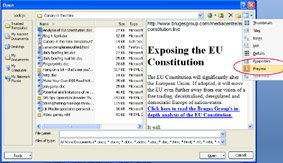
If you want to preview files created by other programs, Vista lets you adda preview pane to its Explorer. XP users will need a special utility such as Universal Viewer. This lets you peek inside a variety of common file types (graphics, PDF, HTML, and many more) just by right-clicking and choosing the Universal Viewer command. Install the plugin for Microsoft Office (a separate free download), and you can view Word and Excel files as well. Navigation buttons make it easy to skim through all files in a folder.
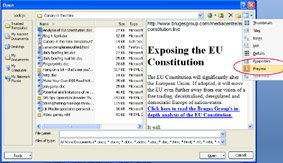
If you want to preview files created by other programs, Vista lets you adda preview pane to its Explorer. XP users will need a special utility such as Universal Viewer. This lets you peek inside a variety of common file types (graphics, PDF, HTML, and many more) just by right-clicking and choosing the Universal Viewer command. Install the plugin for Microsoft Office (a separate free download), and you can view Word and Excel files as well. Navigation buttons make it easy to skim through all files in a folder.
Upgrading to Etch-a-Sketch
Somedays computers just seem too hard. For those of you who are finding your PC too much trouble, try this solution: Upgrade to an Etch-A-Sketch. There are many sound reasons for this:
Frequently Asked Questions for Etch-A-Sketch Technical Support
Q. My Etch-A-Sketch has all of these funny little lines all over the screen.
A. Pick it up and shake it.
Q. How do I turn my Etch-A-Sketch off?
A. Pick it up and shake it.
Q. What's the shortcut for Undo?
A. Pick it up and shake it
Q. How do I create a New Document window?
A. Pick it up and shake it.
Q. How do I set the background and foreground to the same color?
A. Pick it up and shake it.
Q. What is the proper procedure for rebooting my Etch-A-Sketch?
A. Pick it up and shake it.
Q. How do I delete a document on my Etch-A-Sketch?
A. Pick it up and shake it.
Q. How do I save my Etch-A-Sketch document?
A. Don't shake it.
1. No OS (operating system) problems.
2. No technical glitches keeping work from being done.
3. No more wasted time reading and writing emails.
Frequently Asked Questions for Etch-A-Sketch Technical Support
Q. My Etch-A-Sketch has all of these funny little lines all over the screen.
A. Pick it up and shake it.
Q. How do I turn my Etch-A-Sketch off?
A. Pick it up and shake it.
Q. What's the shortcut for Undo?
A. Pick it up and shake it
Q. How do I create a New Document window?
A. Pick it up and shake it.
Q. How do I set the background and foreground to the same color?
A. Pick it up and shake it.
Q. What is the proper procedure for rebooting my Etch-A-Sketch?
A. Pick it up and shake it.
Q. How do I delete a document on my Etch-A-Sketch?
A. Pick it up and shake it.
Q. How do I save my Etch-A-Sketch document?
A. Don't shake it.
Wednesday, May 27, 2009
Heal your own computer
The Press computer correspondent Dave Thompson writes that there are many things you can do to heal your computer before you go speed dialling for a repairman. "You are capable of resolving many of the minor issues that crop in everyday use," he says. This is a great article that the non-technical can generally follow. There's only one instruction that might baffle the uninitiated: he suggests using MSCONFIG, but doesn't tell you how to access it. Go to the Start menu, choose "Run" and then type MSCONFIG into the dialogue box and you're away. Oh, and how do you check whether your hard drive is full? Double-click the "My Computer" icon on your desktop, and that will bring up a window listing the various drives on your machine, their size, and how much is used.
Tuesday, May 26, 2009
Have a Picnik with your pics
It must be photography week! While we're on the topic of photos, I have just discovered the photo editing website, Picnik. At this site, you can upload photos and give them the sort of treatment you would otherwise have to use a program like Photoshop Elements to achieve. You can do just about all the basics there, from colour correction to fancy effects, and it is very fast. The main omission from the arsenal of tools that I use a great deal is layers and masking, but for home use this is a great service - and it's free.
More clever uses for a camera
Here's a follow-up to last week's post about clever uses for a digital camera. Among more suggestions from PC World readers were photographing pre-existing damage to rental cars, photographing public maps in foreign cities, making a record of your luggage on flights, keeping a record of your passport, and recording stages of work when dismantling things for repair, so no pieces get left out when you try to put it back together (I really like that one).
Monday, May 25, 2009
Emailing photographs
One of the benefits of digital photography is being able to instantly email pics to family and friends. But you will quickly clog up their inbox if you send the file just as you download it from your camera. Fortunately, there are several easy ways to solve this, by reducing the size of the photo.
Using Irfanview, you can open the pic, then go to Image/Resize-Resample. In the dialogue box, halfway down you will find the option, "Set new size as percentage of the original". Half is probably acceptable, and when you save the pic, give it a new name to indicate it is a smaller version of the original. Incidentally, when you save a jpeg image, you can specify the amount of compression. It is a trade-off - the higher the compression the smaller the file size, but the lower the quality of the saved image.
There is also a useful tool buried in the Windows XP and Vista systems.
Select a photo by right-clicking on it, and from the pop-up menu choose "Send to, Mail Recipient." (In Vista you can also click the email icon on the toolbar.) A dialog box will ask if you want to make the pictures smaller before you send them. If you choose to do so, Windows will create smaller versions of the photos and send them to your default email program. Also, notice the "Show more options" link at the RH foot of the box, which allows you to choose the emailed size of the pic.
Windows shrinks the photos by reducing their resolution. The resulting image will look fine onscreen, but won't print very well. When you send photos this way, it might pay to mention this in the body of my message, and offer to send the full-size version of any photo the recipient wants to print.
Using Irfanview, you can open the pic, then go to Image/Resize-Resample. In the dialogue box, halfway down you will find the option, "Set new size as percentage of the original". Half is probably acceptable, and when you save the pic, give it a new name to indicate it is a smaller version of the original. Incidentally, when you save a jpeg image, you can specify the amount of compression. It is a trade-off - the higher the compression the smaller the file size, but the lower the quality of the saved image.
There is also a useful tool buried in the Windows XP and Vista systems.
Select a photo by right-clicking on it, and from the pop-up menu choose "Send to, Mail Recipient." (In Vista you can also click the email icon on the toolbar.) A dialog box will ask if you want to make the pictures smaller before you send them. If you choose to do so, Windows will create smaller versions of the photos and send them to your default email program. Also, notice the "Show more options" link at the RH foot of the box, which allows you to choose the emailed size of the pic.
Windows shrinks the photos by reducing their resolution. The resulting image will look fine onscreen, but won't print very well. When you send photos this way, it might pay to mention this in the body of my message, and offer to send the full-size version of any photo the recipient wants to print.
Friday, May 22, 2009
Taming the tabs
How did we ever manage before the web browsers invented tabs? But they sometimes need a bit of bringing into line. For instance, to open a link in a new tab, you can scroll-wheel click or right click on it. By default, the tab opens in the background, and the page you were on stays in front. That probably suits a lot of people, but I prefer to have the new link to come to the front immediately (it's just the way I work). To change the default, do one of the following:
Internet Explorer - go to Tools menu/Internet Options. At the foot of the popup window you will see a Tabs section. Click on Settings. Select "Always switch to new tabs when they are created."
Firefox - go to Tools menu/Options. Select the Tabs button at the top of the popup window, and select "When I open a link in a new tab, switch to it immediately".
In both browsers, typing Ctrl-T opens a new tab. Firefox opens a blank tab, but IE8 opens its "about:tabs" page, which you may not want. To change the default, go back to Internet Options, as above. In the Tab/Settings window, about halfway down you will see the option, "When a new tab is opened, open..." The pull down menu underneath gives you the option of opening the tab blank, or opening to your default home page.
To change your default home page: Go back to the Tools/Options menu. Choose the General tab at the top of the popup window, and you will see a box to enter your preferred home page. (You can have several, and each will open in its own tab when you launch the browser.)
Internet Explorer - go to Tools menu/Internet Options. At the foot of the popup window you will see a Tabs section. Click on Settings. Select "Always switch to new tabs when they are created."
Firefox - go to Tools menu/Options. Select the Tabs button at the top of the popup window, and select "When I open a link in a new tab, switch to it immediately".
In both browsers, typing Ctrl-T opens a new tab. Firefox opens a blank tab, but IE8 opens its "about:tabs" page, which you may not want. To change the default, go back to Internet Options, as above. In the Tab/Settings window, about halfway down you will see the option, "When a new tab is opened, open..." The pull down menu underneath gives you the option of opening the tab blank, or opening to your default home page.
To change your default home page: Go back to the Tools/Options menu. Choose the General tab at the top of the popup window, and you will see a box to enter your preferred home page. (You can have several, and each will open in its own tab when you launch the browser.)
Thursday, May 21, 2009
The dark side of Skype
Skype's free internet phone calls are a boon to millions. But it has a dark side which has largely gone undocumented: it hijacks websites.
Recently, I installed Skype on my computer at the request of my boss, in the belief it would improve communications between us. One of my duties is to administer our website, hence I frequently author pages for the site. But we have discovered that Skype sniffs around for phone numbers on a page, and when it finds them inserts a packet of code into the page to promote Skype. The end result on the page looks something like this:

It doesn't look like much, but the code is quite large, which can push up downloading times, for instance in email newsletters. At this stage, the only way I know to stop it hijacking the page is to exit Skype before authoring. There's an old (now very un-PC) expression which could apply in this case: Beware Greeks bearing gifts. (Refers to the Trojan wars, before you get upset.)
Recently, I installed Skype on my computer at the request of my boss, in the belief it would improve communications between us. One of my duties is to administer our website, hence I frequently author pages for the site. But we have discovered that Skype sniffs around for phone numbers on a page, and when it finds them inserts a packet of code into the page to promote Skype. The end result on the page looks something like this:

It doesn't look like much, but the code is quite large, which can push up downloading times, for instance in email newsletters. At this stage, the only way I know to stop it hijacking the page is to exit Skype before authoring. There's an old (now very un-PC) expression which could apply in this case: Beware Greeks bearing gifts. (Refers to the Trojan wars, before you get upset.)
How to Twitter (if you really must)
I am still resisting becoming a convert to Twitter. I am in Simon Henderey's camp when he says we risk becoming 'bird brained' with it. However, if you really must, Pat Pilcher has written the most helpful article I have so far come across on how to get started. But don't blame me for the consequences....
Search engine war hotting up
The new WolframAlpha search engine has now been launched. WolframAlpha's stock in trade will be answering questions in plain English, and making the most amazing computations I have seen from data of all kinds.
From the introductory video, this is shaping up to be a serious contender to knock Google off its perch - the potential capabilities are a quantum leap ahead of anything we have seen in a search engine up to now. But it's not there yet. For instance, it could not come up with an answer to my query, "what happened on 15 August 1945?" (Of course, you and I know that was when Japan surrendered.) And its NZ-related data is almost non-existent. But I suspect these shortfalls will be quickly remedied.
Meanwhile, according to PC World, Microsoft is within days of releasing a major overhaul of its search engine, codenamed Kumo.
From the introductory video, this is shaping up to be a serious contender to knock Google off its perch - the potential capabilities are a quantum leap ahead of anything we have seen in a search engine up to now. But it's not there yet. For instance, it could not come up with an answer to my query, "what happened on 15 August 1945?" (Of course, you and I know that was when Japan surrendered.) And its NZ-related data is almost non-existent. But I suspect these shortfalls will be quickly remedied.
Meanwhile, according to PC World, Microsoft is within days of releasing a major overhaul of its search engine, codenamed Kumo.
Tuesday, May 19, 2009
Clever uses for a camera
And you thought a camera was just for taking photos?! Well it is, but those pics can have a lot more uses than just storing in the family album (or more likely these days, on a disk). Dave Johnson shares half a dozen alternative uses, like: insurance inventory, a memory aid, shopping assistance, portable scanner, and so on.
While we're on the topic, here are a couple of other fancy things to do with your camera you may not have thought of. (How about testing whether your TV remote is working?)
While we're on the topic, here are a couple of other fancy things to do with your camera you may not have thought of. (How about testing whether your TV remote is working?)
Monday, May 18, 2009
Removing vocals from a song
So you have this favourite song you want to sing along to (at a karaoke night, at church, whatever), but you don't want the vocals, just the instrumental backing. Thankfully, it's fairly easy to do, using the free software Audacity. Here's a simple rundown on the technique.
Converting (and editing) PDF documents
A short while ago I blogged about converting PDF files to Word documents. I settled on Koolwire (a free internet service) as the best option. I have just become aware of another free internet-based tool, called (wait for it!) PDFtoWord. They promise to keep the formating of the PDF file intact, a rarity among converters. The site also offers a PDF to Excel converter, and the ability to edit PDF documents online. This appears to be a major advance, as most pdf editing software is pretty expensive.
Friday, May 15, 2009
Search Google by time
Google has finally filled one of its search engine’s most glaring omissions with a new option that lets you filter results by time. It's one of a number of enhancements to Google's capabilities which allow you to drill more effectively into search results.
The search innovations include viewing only reviews and forums; video-only searches which show video thumbnails as part of the results; date restricts which can limit searchers to the past day, week or year; and Timeline, a histogram-style representation of results by year and month.
A quirky addition is 'Wonder Wheel', an interactive graphic representation - think tag cloud - of related searches. Not sure of it's value yet, though.
To access the new capabilities, after you have performed a search, click on the link "Show options" underneath the Google logo at top left of your screen. (Beware, the Timeline is an addictive plaything.)
Here's a quick video overview of the changes:
The search innovations include viewing only reviews and forums; video-only searches which show video thumbnails as part of the results; date restricts which can limit searchers to the past day, week or year; and Timeline, a histogram-style representation of results by year and month.
A quirky addition is 'Wonder Wheel', an interactive graphic representation - think tag cloud - of related searches. Not sure of it's value yet, though.
To access the new capabilities, after you have performed a search, click on the link "Show options" underneath the Google logo at top left of your screen. (Beware, the Timeline is an addictive plaything.)
Here's a quick video overview of the changes:
Computer rage
If you have ever been driven to verbally or physically assault your computer for its ill-timed crashes and its unaccountable go-slows, don’t worry; you are not alone. Researchers have discovered that over half a sample of British users had shouted or sworn at their computer equipment and 40 per cent had resorted to physical violence, whacking keyboards and smashing mice to vent their anger. The majority experienced “computer rage” three of four times a month, and more than 10 per cent exploded at least 10 times, owing to unsatisfactory work progress and time pressure. Other research has shown that an increasing number of people suffer from “read rage” -- where they lose their temper with unclear instruction books for gadgets. About half have yelled in frustration, while a quarter have thrown the offending booklet across the room.
Wednesday, May 13, 2009
Lifespan of CDs and DVDs
How long do CDs and DVDs last? The short answer is that no-one knows, largely because the technology has not been around long enough to test longevity. Some say that cheap CDs burnt on your home computer will last only 2 years - others say that better quality disks commercially pressed will last 50-100 years. There likely is a difference between home-burnt and commercially pressed, because the process is different, but all I can report is that so far I have not had a disk die of natural causes (and my oldest are getting on for 10 years).
One thing that can cause a disk to crash quickly (and I have been guilty of this) is to write on it with a felt pen. The ink can degrade the media underneath, and bingo! your disk is unreadable. While you can buy pens which are supposed to be non-degrading, a simpler solution is to write only in the central area around the disk hole (where there is no recording media underneath). One big no-no: don't stick small labels on the disk. Apart from the fact they can catch in the mechanism, they unbalance the disk, and this can wreck a drive spinning at several thousand revolutions a minute.
It is more likely that the problem with electronic media will not be wear-out, but the changing technology of data storage. Long before the disc itself becomes unreadable, it is likely that the CD-ROM will be replaced by a new medium and that it will not be possible to find a CD-ROM reader, except perhaps in a museum. To illustrate, how many of you still have a 5 1/4in floppy disk drive, which was still quite common only 25 years ago? Librarians and archivists are quite worried about how we will preserve today's data for the future. Books can last for thousands of years, but technology has a very fleeting lifespan - who is going to keep re-archiving on new media forms as the old ones become obsolete?
One thing that can cause a disk to crash quickly (and I have been guilty of this) is to write on it with a felt pen. The ink can degrade the media underneath, and bingo! your disk is unreadable. While you can buy pens which are supposed to be non-degrading, a simpler solution is to write only in the central area around the disk hole (where there is no recording media underneath). One big no-no: don't stick small labels on the disk. Apart from the fact they can catch in the mechanism, they unbalance the disk, and this can wreck a drive spinning at several thousand revolutions a minute.
It is more likely that the problem with electronic media will not be wear-out, but the changing technology of data storage. Long before the disc itself becomes unreadable, it is likely that the CD-ROM will be replaced by a new medium and that it will not be possible to find a CD-ROM reader, except perhaps in a museum. To illustrate, how many of you still have a 5 1/4in floppy disk drive, which was still quite common only 25 years ago? Librarians and archivists are quite worried about how we will preserve today's data for the future. Books can last for thousands of years, but technology has a very fleeting lifespan - who is going to keep re-archiving on new media forms as the old ones become obsolete?
Tuesday, May 12, 2009
Dealing with pop-ups
Pop-ups are one of the curses of the internet. You visit a rogue site (often accidentally) and are suddenly besieged by a never-ending stream of pop-up windows that you cannot get rid of. You are often forced to reboot your computer to exit the loop they lock you into. They are the particular stock-in-trade of crooks who run sites that trade on you accidentally mistyping a website address. (For instance, you input YouTub.com instead of YouTube.com – this one’s fairly harmless, but many turn out to be malicious.) The crooks who run these sites will occasionally get domain names very similar to common Web destinations just to catch people making such common mistakes.
Actually, there is often a simpler solution than rebooting. Hit the Ctrl-Alt-Delete combination of keys and you get the option to close down just your browser, and that often solves the problem.
Firefox and Internet Explorer both come with built-in pop-up blocker, which really do work. In Firefox, 1) click on the Tools option in the menu bar; 2) click “options”; 3) click on the “Content” icon; 4) make sure the box next to 'Block Pop-up Windows' is checked. Pop-up Blocker is turned on in Internet Explorer by default. To turn it off or to turn it on again if you've already turned it off click the ‘Tools’ button, and then click ‘Pop-up Blocker’. The rest is fairly self-explanatory.
If you are the victims of pop-ups, the big question is: Did the site do something worse than bombard you with advertising? If the problem persists, even after you've closed down your browser and rebooted your computer, then it most certainly left something malicious on your computer.
On the other hand, if rebooting appears to have fixed the problem, you still can't be sure that it didn't leave something malicious on your computer. See Remove a Virus or Other Malicious Infection for suggestions of where to go from there.
Actually, there is often a simpler solution than rebooting. Hit the Ctrl-Alt-Delete combination of keys and you get the option to close down just your browser, and that often solves the problem.
Firefox and Internet Explorer both come with built-in pop-up blocker, which really do work. In Firefox, 1) click on the Tools option in the menu bar; 2) click “options”; 3) click on the “Content” icon; 4) make sure the box next to 'Block Pop-up Windows' is checked. Pop-up Blocker is turned on in Internet Explorer by default. To turn it off or to turn it on again if you've already turned it off click the ‘Tools’ button, and then click ‘Pop-up Blocker’. The rest is fairly self-explanatory.
If you are the victims of pop-ups, the big question is: Did the site do something worse than bombard you with advertising? If the problem persists, even after you've closed down your browser and rebooted your computer, then it most certainly left something malicious on your computer.
On the other hand, if rebooting appears to have fixed the problem, you still can't be sure that it didn't leave something malicious on your computer. See Remove a Virus or Other Malicious Infection for suggestions of where to go from there.
Monday, May 11, 2009
Let the internet solve all your problems
According to an article in the NZ Herald, a new website is designed to help its users make difficult decisions - from 'Should I believe in God?' to 'Should I sleep with my boss?'.
It strikes me that the appearance of a website like this shows just how far modern (ie, Western) man has drifted from his roots.
In the Seventies, according to Luke Rhinehart's novel The Dice Man, the favoured method to absolve responsibility was the dice - all you had to do was roll a double six and you'd be heading to Rio on the back of a moped. Times have changed and today, if we want to let to fate determine our actions, we can let technology decide. "Thanks to an array of evolving websites and internet-based communities, we are able to let the internet take the sting out of decision making. In a few months, a new decision-making site, Hunch.com, will launch (although you can sign up for a preview now).
"In a nutshell, Hunch aims to provide answers to problems, concerns or dilemmas, on hundreds of topics. Hunch's responses are based on the collective knowledge of the Hunch community. Users input information and the site software uses that content to make decisions. Content is narrowed down by a specially created algorithm to cater specifically for the likes and preferences of the user, based on a profile of that the user provides. The site is designed so that every time it's used, it learns something new. It aims to save its users 'strenuous cognitive labour'."
It strikes me that the appearance of a website like this shows just how far modern (ie, Western) man has drifted from his roots.
"One of the peculiar sins of the twentieth century which we’ve developed to a very high level is the sin of credulity. It has been said that when human beings stop believing in God they believe in nothing. The truth is much worse: they believe in anything." - Malcolm Muggeridge
Friday, May 8, 2009
"Privacy is dead"
"Privacy is dead - get over it", according to Steve Rambam, a private investigator specialising in Internet privacy cases. It may well be that he is right. Far more of what you do online can be tracked than you probably realise. How much does it matter? Discussing this with a friend yesterday, he commented that he has no concerns because everything he does is above board. Robert X. Cringeley (yes, that's his real name) explains several reasons why even the innocent should be concerned. While some of his illustrations are American, exactly the same principles apply here in NZ. What he didn't dwell on is how officialdom can badly mishandle data - for instance, we constantly read stories of innocent people suffering injustices because some department or other has mistaken them for someone else, or because the department's computer is incapable of correcting wrong data that gets entered against a person. All email and cellphone traffic around the world is now scanned by government security agencies for keywords that might alert them to terrorist or other undesirable activity. You and I can quite unwittingly - and innocently - use those keywords in our conversation and have our details flagged. Huge amounts have been written on this. Erik Larkin's PC World article is a good starting point, and I would also suggest this Wikipedia article to learn more.
Tuesday, May 5, 2009
Google suggestions and beyond
If you use Google (and who doesn't?), lately you have probably noticed that when you type in the search box, Google tries to guess what you're looking for and offers suggestions in real time. This feature is called, surprise!, Google Suggest. Personally, I find it very helpful, and sometimes I'm astonished by how accurately it predicts what I am looking for. However, I can imagine that some might find it irritating, and in a shared computer environment even downright embarrassing. Fortunately, it's easy to turn off. Click on the "preferences" option at the RH side of the search box, and at the foot of the preferences page you will find the field "Query Suggestions". Select "Do not provide query suggestions in the search box" and save your preferences. More info on Google Suggest can be found here.
But one thing that Google - along with most other search engines - struggles with is a query in plain English: eg, "How many Kiwis play soccer?" This may be about to change, thanks to a new system being developed at Harvard University. A NZ Herald article calls it the biggest internet revolution for a generation.
But one thing that Google - along with most other search engines - struggles with is a query in plain English: eg, "How many Kiwis play soccer?" This may be about to change, thanks to a new system being developed at Harvard University. A NZ Herald article calls it the biggest internet revolution for a generation.
The new system, Wolfram Alpha takes the first step towards what many consider to be the internet's Holy Grail – a global store of information that understands and responds to ordinary language in the same way a person does. Although the system is still new, it has already produced massive interest and excitement among technology pundits and internet watchers. Computer experts believe the new search engine will be an evolutionary leap in the development of the internet.
Monday, May 4, 2009
Converting pdf files to Word or text format
I frequently have to try and convert pdf files to editable text, and it usually is a hassle. Acrobat has a tool to grab and copy text, which you can then paste into a Word document, but among the resulting problems is that every line of text has a forced return, and paragraphs are made by two forced returns. Here is a tip to fix this, using Word's Find and Replace function. (1) Type Ctrl-H to bring up the Find and Replace dialogue box. In Find, type ^l^l. (^l finds forced, or soft, returns, so you are asking Word to find instances where there are two forced returns.) In Replace, type some nonsense character, such as ##. Choose "Replace all". (2) In Find, type ^l. In Replace, replace the ## with a spacebar space. Choose "Replace all", and this will strip out all soft returns, replacing them with a space. (3) In Find, type ##, and in Replace type ^p (the character to find Paragraph returns). Choose "Replace all". (4) Finally, in Find, replace the previous characters with a double spacebar space. In Replace, type a single space. Choose "Replace all" and all double spaces will be converted to singles. Voila! It's clumsy, I know, but at least it works. In the same way, if you have a document that uses a paragraph return at the end of every line, you can use the same technique.
Knowing there must be a better way to convert pdf documents, I have searched high and low for a freeware program, completely without success. (Yes, there are plenty of commercial products, but I am dedicated to open-source where possible.) The best I have come up with - discovered today - is an internet service, KoolWIRE, which is rather nifty. Using the site, you email them a copy of the pdf file, and they quickly email you back a Word conversion (mine came back within two minutes, which is remarkable). The result was not perfect, but the closest to the originating document that I have seen in tests.
Knowing there must be a better way to convert pdf documents, I have searched high and low for a freeware program, completely without success. (Yes, there are plenty of commercial products, but I am dedicated to open-source where possible.) The best I have come up with - discovered today - is an internet service, KoolWIRE, which is rather nifty. Using the site, you email them a copy of the pdf file, and they quickly email you back a Word conversion (mine came back within two minutes, which is remarkable). The result was not perfect, but the closest to the originating document that I have seen in tests.
Friday, May 1, 2009
Firefox v. IE8 - which is better?
Just to show that it's not biased, PC World has an article today comparing Firefox with Internet Explorer 8. It's a well-reasoned article, in which the author tends to come down on the side of IE8, although acknowledging Firefox has advantages in some areas, and admitting he runs both every day. One thing the article does not mention - and one of the biggest selling points for me - is the huge range of add-ons that have been written for Firefox by open-source developers all around the world. This is something that Microsoft cannot hope to emulate. It's a strange reversal of the Microsoft v. Macintosh battle. One of the strengths of Windows is the immense range of third party software that has been written for it for which there is no equivalent in the Apple world. If these third-party programs are helping to keep Microsoft well in front, surely the same is true for Firefox?
Thursday, April 30, 2009
Microsoft Office service pack download
Microsoft has begun letting users of Office 2007 download Service Pack 2, marking a milestone in the company's document format battles with governments and other vendors. Office 2007 SP2 includes support for the OpenDocument Format, an open standard backed by many companies including IBM and Sun Microsystems but initially resisted by Microsoft. Customers who download the service pack will be able to save documents in ODF and Adobe Systems' PDF, just like they would any current supported file format in Office. They can also set ODF as the default file format. Previously, people could use ODF through a separate plug-in that translates Office documents to ODF and vice versa. Click here to download. Warning: The full Microsoft download is a hefty 290MB.
Firefox tips and tweaks
Despite the improvements to Internet Explorer 8, I am still a Firefox fan. And I'm not alone. One survey of the most used applications on Windows puts Firefox at the top, followed by Google's Chrome browser. Internet Explorer trailed at #3. And among the youngest users, IE did even worse. Anyway, PC World blogger Rick Broida has this helpful article showing you how to get the most from Firefox's tabs, tweak mousewheel behaviour, and use the spell check in forms.
Wednesday, April 29, 2009
Zipping folders
I was going to extol the virtues of compressing folders in XP and Vista by using the operating system to zip them, particularly when backing up your data or sending files by email. But after some reading and personal experimentation I am changing my tune.
Firstly, whereas in the past you needed a utility like WinZip to create compressed or zipped folders, since XP you have been able to do it without a utility. It's a bit clumsy. You have to create a new zipped folder (right click / New folder / New compressed (zipped) folder), and then copy documents into it. Or in Vista, you can select documents, and then right click / Send to compressed folder. So far, so good. The trouble is, from user forums on the internet, it is apparent that when you subsequently try to access the documents in the new zipped folder, all sorts of problems can arise. Many have complained that the folder contents are no longer visible, or cannot be opened, etc. It appears to be a worse bug in Vista than in XP, but I can't in all honesty recommend that you use this feature. Another issue: the amount of compression you achieve is very small, particularly with photographs and pdf documents. Typically, you get miniscule difference with a jpg image (which is already compresssed by the format), and a test run I did on a pdf file resulted in only 7% gain. The best gains are with Word documents and the like, which compress by big margins.
Fortunately, there are good alternatives to XP and Vista's efforts. Probably the most popular third party program over the years has been WinZip, but it is not free, although the trial version seems to run for a long time. A free open-source program is 7-Zip, which I have used without any problems.
Given the slightly arduous process involved in zipping, I tend to use it mostly to send documents by email, when it is a handy way to provide a container for multiple documents which I want to keep together.
Firstly, whereas in the past you needed a utility like WinZip to create compressed or zipped folders, since XP you have been able to do it without a utility. It's a bit clumsy. You have to create a new zipped folder (right click / New folder / New compressed (zipped) folder), and then copy documents into it. Or in Vista, you can select documents, and then right click / Send to compressed folder. So far, so good. The trouble is, from user forums on the internet, it is apparent that when you subsequently try to access the documents in the new zipped folder, all sorts of problems can arise. Many have complained that the folder contents are no longer visible, or cannot be opened, etc. It appears to be a worse bug in Vista than in XP, but I can't in all honesty recommend that you use this feature. Another issue: the amount of compression you achieve is very small, particularly with photographs and pdf documents. Typically, you get miniscule difference with a jpg image (which is already compresssed by the format), and a test run I did on a pdf file resulted in only 7% gain. The best gains are with Word documents and the like, which compress by big margins.
Fortunately, there are good alternatives to XP and Vista's efforts. Probably the most popular third party program over the years has been WinZip, but it is not free, although the trial version seems to run for a long time. A free open-source program is 7-Zip, which I have used without any problems.
Given the slightly arduous process involved in zipping, I tend to use it mostly to send documents by email, when it is a handy way to provide a container for multiple documents which I want to keep together.
Tuesday, April 28, 2009
Should you go wireless?
Dave Thompson, one of the few writers to make The Press bearable reading, explains in today's issue why going wireless with everything is not necessarily a good idea. "...long-time users of such (wireless) devices have uncovered an inconvenient truth: wireless doesn't necessarily mean practical and some things just work better hard-wired," he writes in Think Twice Before You Go Wireless. My wife and I host many international students, so we find a wireless modem ideal to give them an internet connection. But we made sure it was well secured against outside tapping. For the rest, we are happy to let the world go by, although I must admit all that cabling can be very messy.
Monday, April 27, 2009
Print screen
A little feature of your computer (both Mac and PC) often overlooked is the ability to take a photo of what's on your screen, known variously as a screen shot, screen dump or screen capture. I use this quite regularly, usually to extract a pic from a Word document or a pdf file. Now I know that you can copy a photo from Word and paste it into an imaging program like Photoshop or Irfanview, but the result is often awful quality. A better alternative in that case is to zoom right in on the image - say around 500% - and take a screen shot, then paste that into Photoshop. If the photo extends beyond the borders of the screen, take shots of it in sections, and montage the sections. The same technique can be used to extract pics from a pdf document; although in theory Acrobat has a tool to grab pics, I find that sometimes the results are not good.
To print your screen, look for the "Print Screen" (or maybe Prnt Scrn") key, which is probably at the top right of your keyboard. You can paste the image straight into a Word document, but not an email; for that you have to save the pic to your hard drive. To save the pic, open your image editing program, make a new document (from the File menu), and then use the paste command. Crop as appropriate and save. If you paste into Photoshop, it automatically creates a new layer for the image, so you will have to merge the layers (Ctrl-E or Cmd-E)) in order to save as a jpg or tif image.
The PC Print Screen facility is very basic, and there are many screen capture programs which can do a better job. A free one I use is Gadwin Print Screen.
To print your screen, look for the "Print Screen" (or maybe Prnt Scrn") key, which is probably at the top right of your keyboard. You can paste the image straight into a Word document, but not an email; for that you have to save the pic to your hard drive. To save the pic, open your image editing program, make a new document (from the File menu), and then use the paste command. Crop as appropriate and save. If you paste into Photoshop, it automatically creates a new layer for the image, so you will have to merge the layers (Ctrl-E or Cmd-E)) in order to save as a jpg or tif image.
The PC Print Screen facility is very basic, and there are many screen capture programs which can do a better job. A free one I use is Gadwin Print Screen.
Friday, April 24, 2009
Microsoft makes it easier to "fix it"
One of the ironies of the internet is that one of the worst-designed websites is Microsoft's. Trying to find anything there is not easy. And it often assumes a fairly high technical knowledge, for instance when you visit the Knowledge Base section, which is a repository of sometimes helpful information regarding common hardware and software problems, if you can work out what it says. Recognising this, Microsoft has created the Fix It Solution Center, which is home to over 100 automated problem-solvers. Instead of manually attempting to follow the Knowledge Base instructions for a given issue ("download patch A, reformat drive B, stand on head C," etc.), you can sit back and let a Fix-It fix it for you. The tools are divided into eight categories, including Windows, Internet Explorer, Office, and Outlook/Outlook Express. Just mouse over any of them to see the available choices, then click the one you want for a full description. If it sounds like your problem, scroll down a bit until you find the Fix It button. A wizard will take you the rest of the way. How well does it work? Let's put it this way: There's already a Fix It for broken Fix-Its.
Subscribe to:
Posts (Atom)


