A small sports club of which I am a committee member wants a club website, but has no spare cash to pay for one. Fortunately, there are many options available.
For instance, a very good service is provided by Tripod, and I actually operate two sites using them. (If you like romantic stories, you can visit one of them here.) A similar service is offered by Yahoo via its Geocities project. In each case, the site will automatically place adverts on your pages, but you can specify within certain limits what kind of adverts you would prefer (or not, as the case may be). Apart from the advertising, two downsides are that to build satisfactory pages, you really need some knowledge of web authoring, and there is not much scope for others to contribute to the site.
A club website really needs to have the ability for people to interact, which led me to look at what are called Wikis, Wikipedia being the best-known example. I have settled on Wetpaint as the system for our club site. It was very easy to set up (you can choose from a range of templates for the design), the web address has our club name first, and there is lots of flexibility to add material. Of several systems I checked out, Wetpaint came out on top for ease of set-up and general user-friendliness. You can set up a site literally in minutes, with absolutely no knowledge of html or web authoring.
Google also offers a website option, called Google Sites, but although I looked at this, I decided it was not flexible enough, and too limited.
Thursday, April 23, 2009
Wednesday, April 22, 2009
Hackers 4, YouTube 0
The hackers are managing to keep ahead of YouTube, despite its attempts to block visitors from downloading videos to their hard drives. (Why YouTube should want to block the downloads, I can't fathom. It presumably can't be to protect advertising, because the pages containing the videos don't carry advertising. And it can't be to protect copyright, because YouTube doesn't own the copyright anyway.) Anyway, I noticed yesterday that my previous incarnation of the Firefox extension DownloadHelper was no longer working. Mild panic, until I downloaded the latest version, 4.3, and all is back in action again. When will YouTube wake up that this is a futile battle it can't win.
Optical Character Reading (OCR)
I have a rather large document that I wanted to send to a North Island colleague. As it is many years old, and I had no electronic version of it, I had to photocopy and post. Unfortunately, the envelope has vanished into the bowels of NZ Post, and is yet to emerge nearly two weeks later. With a deadline rapidly approaching, my solution was to turn to Optical Character Reading, which turns a scan of a page into editable text. I found a freeware OCR progam at simpleocr.com, and while it doesn't have all the bells and whistles of some of the more sophisticated paid programs, it has done the job fine, with a high accuracy rate on the text conversion. It's biggest deficiency was being unable to handle tables or multiple columns, but as there were few of those in my document, it was no big deal to just retype them.
160gb Flash drive
My son-in-law has ordered a 160gb (that's gigabytes, not megabytes) flash drive, which he claims he can get for around $90. That's bigger than the hard drive in my two-year-old computer. I have yet to see the item, but if it's what he claims, it could solve my back-up problems. I did a back-up of just the data on my computer this week, and it took six DVDs to hold it all. It makes one reluctant to backup too frequently, which is a Bad Thing. From what I can read, no-one is too sure of the life-span of a flash drive, but it's probably no worse than your average hard drive. The two biggest dangers are damaging the pins, and losing the small device. But the latter is also a plus, as a small device is much easier to hide from thieving eyes.
Monday, April 20, 2009
Disk defragging causes slowdown
Rick Broida of PC World started having problems with unexplained slowdowns of his computer. Eventually he nailed it to the disk defragging feature of Vista. This really helpful article explains what's going on and what to do.
AVG blues
A computer tech friend tells me that recent updates of the anti-virus program AVG are causing some computers to crash, or restart unexpectedly. I can vouch that it is true because it's happened to me (I use AVG on my work computer, but not at home.) There are two solutions: Use the Windows System Restore feature to roll your operating system back to a date before the last automatic update of AVG, or uninstall the program completely. I am going to opt for the latter, as there are plenty of alternatives to protect against viruses, and every update of AVG chews up even more system resources than the previous, it is becoming so bloated.
The missing week
I was unexpectedly called out of town for all of last week, which means that with the Easter break there have been no posts for 10 days or so. Now that I am back at the desk, normal service should resume forthwith. Apologies if you came looking and nothing was happening.
Thursday, April 9, 2009
The Halswell Cross
I am involved in a project called The Halswell Cross in Christchurch. This is an art installation in Halswell Quarry Park, a park created by the city council in a former quarry. The stark cliff backdrop is quite dramatic and a perfect setting for this sort of thing. The cross will be erected over Easter, from Good Friday morning to Monday afternoon. There is a recorded commentary on headphone, and visitors can nail prayers to the cross. Entrance is free, and you are most welcome to pop over.


Tame your folders
The default settings for folders in Windows are very frustrating. They often don't display the way you want, and Windows forgets all about the ones you have left open on your desktop (and want to stay there) when it reboots. It's time to crack the whip and make them behave. PC World blogger Rick Broida shows you how.
Beef up Quick Launch
A lot of people use the desktop to create shortcuts to programs they use a lot, to drop files on, and even create folders on. The major problem with this approach is that with normal use you soon get a very cluttered desktop.
A solution is to power up the Quick Launch feature of the Task Bar at the bottom of your screen. If the Quick Launch toolbar is not there, turn it on by right clicking in a clear space on the Taskbar and choosing Quick Launch from the menu. This should make the Quick Launch toolbar visible to the right of the Start button.
When you instal software, it frequently adds a shortcut icon to Quick Launch. If not, simply drag the program's icon down to the Task Bar, between one of the icons already showing. (This puts a copy of the shortcut onto the bar, so you can delete the other from the desktop.)
To the right of the program icons, you will see a double chevron >> and then a vertical row of dots. You can drag this row to shorten or lengthen the queue of items visible on the Task Bar.
Clicking on the chevron will expand the Quick Launch bar, and single clicking on an icon will launch that program. If you click and drag an icon, you can rearrange its position, which is useful to group like progams.
But if, like me, you have far too many items for comfort, you can create folders for different categories, and then when you select a folder, it will pop out a sub-menu. To do this, right click just after the furthest right item in Quick Launch, and select the "Open Folder" entry in the menu. (Try to click just before the >> symbol.)
Now, just create folders in the usual way, and drop icons into them. Note that the folders appear in the Quick Launch menu in order you created them. But don't worry, you can reorder the folders (sub menu entries) in the Quick Launch menu.
Wtih this approach, you can shorten the number of items showing on your Task Bar (I usually just have my most-used programs showing, such as Firefox, Thunderbird and Word).
A solution is to power up the Quick Launch feature of the Task Bar at the bottom of your screen. If the Quick Launch toolbar is not there, turn it on by right clicking in a clear space on the Taskbar and choosing Quick Launch from the menu. This should make the Quick Launch toolbar visible to the right of the Start button.
When you instal software, it frequently adds a shortcut icon to Quick Launch. If not, simply drag the program's icon down to the Task Bar, between one of the icons already showing. (This puts a copy of the shortcut onto the bar, so you can delete the other from the desktop.)
To the right of the program icons, you will see a double chevron >> and then a vertical row of dots. You can drag this row to shorten or lengthen the queue of items visible on the Task Bar.
Clicking on the chevron will expand the Quick Launch bar, and single clicking on an icon will launch that program. If you click and drag an icon, you can rearrange its position, which is useful to group like progams.
But if, like me, you have far too many items for comfort, you can create folders for different categories, and then when you select a folder, it will pop out a sub-menu. To do this, right click just after the furthest right item in Quick Launch, and select the "Open Folder" entry in the menu. (Try to click just before the >> symbol.)
Now, just create folders in the usual way, and drop icons into them. Note that the folders appear in the Quick Launch menu in order you created them. But don't worry, you can reorder the folders (sub menu entries) in the Quick Launch menu.
Wtih this approach, you can shorten the number of items showing on your Task Bar (I usually just have my most-used programs showing, such as Firefox, Thunderbird and Word).
Converting MIDI
Because one of my hobbies is composing music, I use MIDI files a lot. What's MIDI, you ask?
MIDI is one of those things that is fairly easy to use, but very hard to describe. Putting it as simply as I can, it is a system that lets computers and other electronic devices pass musical information to each other. The MIDI file is not actually music itself, although if you double-click on it you will hear music in your music player. What it does is control "event messages" such as the pitch of musical notes to play, and parameters such as volume and tempo. It draws on your computer's sound card for the different instument sounds, so the quality you get will depend on the quality of the sound card. Among the benefits are that a MIDI file can be created or opened by a wide variety of programs, and can then be manipulated in a myriad number of ways; the files are incredible small (often, less than 5kb). The downside is that they can only be listened to on a device that has a soundcard or similar, so not on your CD player, for instance. However, they can be converted to a music format such as mp3 or wav so they can play on a CD player (with the downside of course that the files are very much larger, and nowhere as malleable).
Just about every song you can think of is available for free somewhere on the internet in MIDI format. Suppose I need to provide some backing tracks for a singer. I download a MIDI file, open it in my music program Noteworthy Composer, strip out the melody line and voila, an accompaniment.
But I then need to put it on a CD for others to listen to. My problem has been finding a cheap conversion program - you don't want to know how I was doing it before! However, I was delighted yesterday to stumble across a music player, Media Jukebox, which not only plays just about every music format you can throw at it, but also will convert MIDI to mp3 or wave. Now we're cooking!
Actually, I will tell you how I did it before, because you can use the same method to record just about anything audio on your computer. First, download and open Audacity. Click the record button, and start playing whatever you want to record (it might be an old-fashioned LP that you want to transfer to a CD). At the finish, click the Stop button, then trim any unwanted bits at the top and tail, and export in your preferred format.
MIDI is one of those things that is fairly easy to use, but very hard to describe. Putting it as simply as I can, it is a system that lets computers and other electronic devices pass musical information to each other. The MIDI file is not actually music itself, although if you double-click on it you will hear music in your music player. What it does is control "event messages" such as the pitch of musical notes to play, and parameters such as volume and tempo. It draws on your computer's sound card for the different instument sounds, so the quality you get will depend on the quality of the sound card. Among the benefits are that a MIDI file can be created or opened by a wide variety of programs, and can then be manipulated in a myriad number of ways; the files are incredible small (often, less than 5kb). The downside is that they can only be listened to on a device that has a soundcard or similar, so not on your CD player, for instance. However, they can be converted to a music format such as mp3 or wav so they can play on a CD player (with the downside of course that the files are very much larger, and nowhere as malleable).
Just about every song you can think of is available for free somewhere on the internet in MIDI format. Suppose I need to provide some backing tracks for a singer. I download a MIDI file, open it in my music program Noteworthy Composer, strip out the melody line and voila, an accompaniment.
But I then need to put it on a CD for others to listen to. My problem has been finding a cheap conversion program - you don't want to know how I was doing it before! However, I was delighted yesterday to stumble across a music player, Media Jukebox, which not only plays just about every music format you can throw at it, but also will convert MIDI to mp3 or wave. Now we're cooking!
Actually, I will tell you how I did it before, because you can use the same method to record just about anything audio on your computer. First, download and open Audacity. Click the record button, and start playing whatever you want to record (it might be an old-fashioned LP that you want to transfer to a CD). At the finish, click the Stop button, then trim any unwanted bits at the top and tail, and export in your preferred format.
Labels:
Audacity,
MIDI,
Music players,
Recording audio
Changing emails
I am in the process of changing jobs, which brings with it the laborious task of changing email subscriptions to the myriad newsletters and other communications which pass across my desk. I am astounded at how difficult this is. The great majority of newsletters (often from very large organisations) have no option for me to make a simple change of address. Usually, they have only an unsubscribe option, which means I then have to go through the process of finding out where to subscribe again. Please folks, if your organisation is guilty of this, start considering how the average person actually works, rather than the way you would like them to work.
Wednesday, April 8, 2009
Twitter twouble
Just about everyone's getting into Twitter, it appears. But it still seems to me like far too much useless information, and this explanatory video simply confirms it. How many "friends" can you keep up with?
Which is why the following video really appeals to me. Time to go and get a real life.
Which is why the following video really appeals to me. Time to go and get a real life.
Tuesday, April 7, 2009
Single-click or double-click?
Without naming my wonderful wife, I know people who are often confused about when to double-click. Particularly, they double-click stuff that only has to be single-clicked (like web links). But in today's web-powered world, is double-clicking an anachronism, a vestige of old-school computing? Why don't we ditch it altogether? After all, desktop folders and program icons are really the only items that need two clicks. As it happens, Windows offers a single-click solution. This tip turns both XP and Vista into a single-click OS:
1. using any open folder, go to the "Folder Options" menu item at the top.
2. In the General tab, find the 'Click items as follows' section, then enable 'Single-click to open an item (point to select)'.
3. Decide which of the two "underline" options you want. The first keeps all clickable items underlined at all times, much like links in your Web browser. The second keeps the underline hidden until you mouse over an item. (I prefer the latter.)
4. Click OK and you're done.
This method also makes file selection a little trickier, especially if you're accustomed to the practice of Ctrl-clicking multiple files. Now, instead of clicking each file in turn, you just hold down the Ctrl key and mouse over each file you want to select, pausing for about a second on each one until it becomes highlighted.
1. using any open folder, go to the "Folder Options" menu item at the top.
2. In the General tab, find the 'Click items as follows' section, then enable 'Single-click to open an item (point to select)'.
3. Decide which of the two "underline" options you want. The first keeps all clickable items underlined at all times, much like links in your Web browser. The second keeps the underline hidden until you mouse over an item. (I prefer the latter.)
4. Click OK and you're done.
This method also makes file selection a little trickier, especially if you're accustomed to the practice of Ctrl-clicking multiple files. Now, instead of clicking each file in turn, you just hold down the Ctrl key and mouse over each file you want to select, pausing for about a second on each one until it becomes highlighted.
Sunday, April 5, 2009
Linux installation Pt II
The installation of Linux (see post below) has been a resounding success, and incredibly easy - I have never installed any operating system (Windows or Mac) with such ease. All the dire predictions by others - for instance, that only geeks could install Linux - simply were not true.
Before I started, I backed up all the files on the computer that I wanted to keep (they fitted on a floppy, as I had pretty much given up using the machine).
I restarted the computer, to check that it could boot from the CD player. (If you need to do this, press the F2 key as the computer is starting, and it should show that option as the default. If not, you just use the arrow keys to move that option to the top.)
I inserted the Freespire disk in the CD drive, and restarted the computer.
From then on, Freespire did the lot. It detected all my hardware, installed the operating system and new drivers for the sound card, video card and USB ports, and chugged away happily while I did a Sudoku puzzle. It asked me a couple of questions, like which language did I want, and which world time zone? There was absolutely nothing in the basic installation I did not understand - it was all plain English and totally user-friendly.
The process took about 25 minutes, and at the end not only did I have an attractive desktop, sufficiently similar to Windows that I could easily find my way around, but the extension speakers and the USB ports all worked (which they had ceased to do under Windows 98), and the desktop resolution was far superior.
A good range of essential software was automatically installed, such as OpenOffice.org (the Linux equivalent of Microsoft Office), Firefox browser and Thunderbird email program. And there are thousands of other free programs available for anything else required.
The only thing I have left to do is network to my main computer. And that only awaits me working out where to plug the network cable on said main computer.
Linux, I love you!
Before I started, I backed up all the files on the computer that I wanted to keep (they fitted on a floppy, as I had pretty much given up using the machine).
I restarted the computer, to check that it could boot from the CD player. (If you need to do this, press the F2 key as the computer is starting, and it should show that option as the default. If not, you just use the arrow keys to move that option to the top.)
I inserted the Freespire disk in the CD drive, and restarted the computer.
From then on, Freespire did the lot. It detected all my hardware, installed the operating system and new drivers for the sound card, video card and USB ports, and chugged away happily while I did a Sudoku puzzle. It asked me a couple of questions, like which language did I want, and which world time zone? There was absolutely nothing in the basic installation I did not understand - it was all plain English and totally user-friendly.
The process took about 25 minutes, and at the end not only did I have an attractive desktop, sufficiently similar to Windows that I could easily find my way around, but the extension speakers and the USB ports all worked (which they had ceased to do under Windows 98), and the desktop resolution was far superior.
A good range of essential software was automatically installed, such as OpenOffice.org (the Linux equivalent of Microsoft Office), Firefox browser and Thunderbird email program. And there are thousands of other free programs available for anything else required.
The only thing I have left to do is network to my main computer. And that only awaits me working out where to plug the network cable on said main computer.
Linux, I love you!
Friday, April 3, 2009
Installing Linux
It’s to put my money where my mouth is. After several years of toying with the idea of installing Linux, I am about to launch out and do it. I have an oldish Windows 98 Compaq computer at home, given to me by a friend migrating to Macintosh. It has an 18gb hard drive and 256mb of memory. It’s not worth upgrading the hardware, and probably won’t take Windows XP. So it’s a perfect candidate for the experiment.
I have bought a disk containing a version of Linux called Freespire, which it cost me NZ$7 to purchase over the internet, including airmail delivery from the USA (it took only three days from order to arrival). So in the next couple of days I will grit my teeth, and do the install. I will blog on the process and the end result.
I have bought a disk containing a version of Linux called Freespire, which it cost me NZ$7 to purchase over the internet, including airmail delivery from the USA (it took only three days from order to arrival). So in the next couple of days I will grit my teeth, and do the install. I will blog on the process and the end result.
Turning PowerPoint into movies
I have been searching for many months for a way to convert PowerPoint presentations to some movie format. Why, you might ask? Firstly, PowerPoint files don’t play the same way on different computers, particularly if you are timing slide transitions to an audio track. And secondly, PowerPoint can do some nice visual effects, for instance with text, which are quite difficult in the average low-end to mid-range video programme.
There are some commercial programs which turn PPTs into a movie. For instance, Leawo boasts that it can convert PPT to almost any popular movie format – and there sure are plenty of them: AVI, WMV, MPG, FLV, VOB, MOV and on it goes.
That seems to be the cleanest and simplest method, but being stubborn I looked round for free software to do the job. It would appear there is no one-step program. But it can be done in several steps.
iSpring is a free extension which installs itself into PowerPoint. From within the PowerPoint, you can convert the presentation to a Shockwave Flash (SWF) file. As most web browsers can play flash movies, to play the file, drag its icon onto the icon of your favourite browser. You can also play the file without a browser using SWF Opener.
The next stage is to convert SWF to FLV format, and here there is a gap in the chain. None of the free programs I tried worked successfully on my computer. I finally went to Moyea and downloaded a trial version, which worked perfectly (but the full version costs US$30).
For the last step, I found that Leawo has a free FLV to AVI converter, which also works very well. An alternative is Pazera free FLV to AVI converter.
Considering all the hoops I had to jump through to get from PPT to AVI, the heavier weight Leawo looks like a good buy!
Talking of converting videos, what if you want to download and convert a YouTube video to watch on your iPod, cell phone, or maybe convert to another video type. You might want to try the freebie YouTube Downloader. It runs as a small applet and is exceedingly simple to use. You can convert to many different formats, including for the iPod, iPhone, cell phones, PlayStation Portable, as well as common PC formats including MPEG and Windows Media (.wmv).
There are some commercial programs which turn PPTs into a movie. For instance, Leawo boasts that it can convert PPT to almost any popular movie format – and there sure are plenty of them: AVI, WMV, MPG, FLV, VOB, MOV and on it goes.
That seems to be the cleanest and simplest method, but being stubborn I looked round for free software to do the job. It would appear there is no one-step program. But it can be done in several steps.
iSpring is a free extension which installs itself into PowerPoint. From within the PowerPoint, you can convert the presentation to a Shockwave Flash (SWF) file. As most web browsers can play flash movies, to play the file, drag its icon onto the icon of your favourite browser. You can also play the file without a browser using SWF Opener.
The next stage is to convert SWF to FLV format, and here there is a gap in the chain. None of the free programs I tried worked successfully on my computer. I finally went to Moyea and downloaded a trial version, which worked perfectly (but the full version costs US$30).
For the last step, I found that Leawo has a free FLV to AVI converter, which also works very well. An alternative is Pazera free FLV to AVI converter.
Considering all the hoops I had to jump through to get from PPT to AVI, the heavier weight Leawo looks like a good buy!
Talking of converting videos, what if you want to download and convert a YouTube video to watch on your iPod, cell phone, or maybe convert to another video type. You might want to try the freebie YouTube Downloader. It runs as a small applet and is exceedingly simple to use. You can convert to many different formats, including for the iPod, iPhone, cell phones, PlayStation Portable, as well as common PC formats including MPEG and Windows Media (.wmv).
Labels:
Movie converters,
PowerPoint,
PowerPoint converters
Wednesday, April 1, 2009
Microsoft to buy Apple - really??!!
In a move shocking the tech world, the NZ Herald proclaims, Microsoft has just announced the acquisition of Apple Inc. Um, yeah, right. The date of the article should give the clue.
Tuesday, March 31, 2009
Lost internet connections
I had a continual run of problems with my internet connection for about a month at the beginning of this year. The Local Area Connection icon said the computer was connected, but not a thing was happening. I ran numerous virus checkers to make sure I hadn't been unwittingly invaded, and tried unplugging and replugging the router and the wireless modem (which resets them), but none of this helped. After consulting with Those Who Know More Than Me in the IT firm next door, I concluded the problem was at the service provider's end. Possibilities include overloading of the circuits in our area, etc. Suddenly the problems vanished, and things have been fine for the past three weeks, which almost certainly indicates the problem was not on our computers.
From talking around, it seems the problem is fairly common. For another take on what can be going on, see this response at PC World to a query by one Margie Miller, who keeps losing her internet connection and asks, is it the router, the modem, her PC, or something else?
From talking around, it seems the problem is fairly common. For another take on what can be going on, see this response at PC World to a query by one Margie Miller, who keeps losing her internet connection and asks, is it the router, the modem, her PC, or something else?
These drums are so cool!
I don't who is the genius behind this, but this desktop drum kit, which you can play on your PC keyboard, is so cool! Turn up the volume on your speakers and freak out your office colleagues. The ideal way to relieve stress for a couple of minutes.
Monday, March 30, 2009
Tutorials
I've been itching for ages to have a play with Garageband, one of the stars in the Macintosh universe. (It is a program that helps you compose music tracks, by playing around with bits of music called "loops". Sadly, there is no real equivalent in the PC world.) I was able to get access to a Mac at the weekend, but oh dear, the program was not as intuitive as devotees make out, and the online manual was not written for people like me in mind. (Have you ever noticed that manuals never do help when you have a question? That's because they're written by computer geeks rather than real users.) What to do? Answer: Turn to YouTube. Search on "tutorial" and "garageband" and straight up pops a man who understands perfectly my dilemma and proceeds to lead me through the steps.
There are tutorials at YouTube on just about everything you care to think of (and a few you should not). In fact, if you are are struggling with any computer problem, or just about anything else in life, the internet is a mine of helpful tutorials. Here are a few websites to get you going:
Webmonkey has a high reputation and is one of the most popular on the internet. eHow claims to be the world's most popular place to find step-by-step instructions on how to do just about everything. Then there's the Intute virtual training suite and Tutorialfind.
There are tutorials at YouTube on just about everything you care to think of (and a few you should not). In fact, if you are are struggling with any computer problem, or just about anything else in life, the internet is a mine of helpful tutorials. Here are a few websites to get you going:
Webmonkey has a high reputation and is one of the most popular on the internet. eHow claims to be the world's most popular place to find step-by-step instructions on how to do just about everything. Then there's the Intute virtual training suite and Tutorialfind.
Friday, March 27, 2009
New AVG release
One of the best free anti-virus programmes is AVG, which has just released a new upgrade. If you don't have it, I would strongly recommend doing so. Use this link to get the free version, as AVG is rather sneaky, and make it quite hard to find the free one from their front page. They try their best to trap you into accidentally downloading a paid version, when the freebie is quite adequate. No security program, however, catches everything, so it should be only one of a number of guns in your holster. Others which I use are Threatfire, Ad-Aware, Spybot, CCleaner and WinPatrol - all free.
Thursday, March 26, 2009
System restore
Sometimes your computer crashes for no easily determined reason. You may have been invaded by a nasty virus, or it may be an incompatibly between two bits of software, it may be that there was bad conjunction between Jupiter and Mars. One resort is to employ the System Restore capabilities of XP or Vista. (To access it, on XP at least, go to the Start menu, and choose Help and Support. You'll find System Restore under the Pick a Task options.) It's pretty self-explanatory to use, and in theory it will restore your system to a date and time you choose (eg, before you installed that last bit of suspect software), without changing any of your data, as in your working documents. This article at PC World tells you more. Be aware, though, that System Restore is not perfect, and I have even heard of instances where it so corrupted the Registry that a complete reinstall of the operating system was necessary. In its defence, I have to say that it has saved my bacon on several occasions, and so far I have had no problems with it. To be safe, it is recommended you back up all important files before you do a restore.
Wednesday, March 25, 2009
Recovering lost photos
Whoops! I accidentally deleted some pics from my digital camera this morning. I realised as soon as I hit the delete button I had done the wrong thing. I have a utility to restore files I have deleted from my computer, but what about the camera? An online search yielded a big array of utilities, so I downloaded and tried one called Zero Assumption Digital Image Recovery. It took around half an hour to scan my camera, during which time I could do nothing else, and then said it could find no images to recover. What a dud! Next I tried Recuva. What a joy! Simple to use, fast (it took only a few minutes to scan the camera), and gave me a thumbnail of every image it could bring back, including many I would have thought were long gone. The one I wanted was there, and took only seconds to restore to my computer. Once again I'm a happy chappie.
Tuesday, March 24, 2009
Customise your PC
Some people make technology a bit more bearable by decorating the walls of their room or cubicle. Others by super-customising their computer. But a computer in a pumpkin? Meanwhile, this chappie is big on art deco. You can customised just about anything, so the keyboard is a likely candidate. Not satisfied with the standard QWERTY layout? Try one of these. What's good for the keyboard is good for the mouse, especially if you have a few thousand dollars to spare.
Monday, March 23, 2009
Pan and zoom photographs
A US moviemaker by the name of Ken Burns pioneered a TV documentary technique, whereby he panned and zoomed around still photographs to create the effect of live action footage. The technique is still called the Ken Burns Effect. While video editing programs can usually do something similar, the less expensive ones are often somewhat limited in their range of movement across the photo. Windows MovieMaker for the XP operating system lacks the ability completely (although you can purchase add-ons to achieve it). MovieMaker for Vista has added some ability, but can pan only in a straight line. Enter one of the least-known Microsoft products, called PhotoStory. This wonderful free program can wander anywhere you want around a photograph, and output the result either as a stand-alone movie, or a file which you can incorporate into another movie. It has a bundle of other tricks, too, such as adding soundtracks or narration. Microsoft barely ever mentions this little freebie, which I only stumbled across by accident. It deserves to be better known.
Friday, March 20, 2009
Internet Explorer 8
The long-awaited final release of Microsoft's browser, Internet Explorer 8, has finally hit the road. (You can download a copy here.) Microsoft obviously hopes this will seriously dent the growing popularity of Firefox, while users will hope this fixes some of the serious deficiencies of IE. I haven't downloaded a copy yet, but will do Very Soon Now. PC World has a very good article outlining the new features of IE8. If it's half as good as they suggest, I could start using it a bit more. On my work computer, when it comes to IE, I am locked into version 6. The irony is that the PC World article would not display properly in it, while it showed perfectly in Firefox.
Wednesday, March 18, 2009
Password protecting Blackberry
I am astounded how many Blackberry's I see on the streets and among colleagues. But here's a VERY cautionary tale from David Farrar, of Kiwiblog fame. First, David left his Blackberry on a bus, and it was never handed in. When he reported that to the Police, they asked if he had password protected it. No. So when David bought a new Blackberry, he made sure to password protect this one. That's when the trouble started. (Reader caution: some strong language.)
Drag and drop to start
Here's the situation: you have a video or audio file you want to play. If you double click on it, it will launch the default programme set for that file, but you want to use another player (I have four I commonly use). Here's the simple answer: drag the icon of the video or audio file onto the icon of the player you want to use, and it will start in that player.
You can easily set up shortcuts on your desktop of your favourite programs, and dragging an icon onto the shortcut works just the same as if it were onto the actual program. (To make a shortcut, click on the program icon with the right mouse button, and drag to where you want to put it. In fact, you can create shortcuts of absolutely anything using this technique. And you can make as many shortcuts as you want of any file.)
You can easily set up shortcuts on your desktop of your favourite programs, and dragging an icon onto the shortcut works just the same as if it were onto the actual program. (To make a shortcut, click on the program icon with the right mouse button, and drag to where you want to put it. In fact, you can create shortcuts of absolutely anything using this technique. And you can make as many shortcuts as you want of any file.)
Monday, March 16, 2009
Viruses and PC health
There's been a couple of helpful articles in the NZ Herald in the last few days:
How to tell if your PC is infected and
How to make your pc last longer
How to tell if your PC is infected and
How to make your pc last longer
Thursday, March 12, 2009
The amazing scroll wheel
If you don't have a scroll wheel on your mouse, you are just limping along in your digital world. I've posted before how you can open a web browser link in a new tab by clicking on it with the scroll wheel, and delete a tab in your browser by scroll wheel clicking. I've just discovered you can also close a folder (whether open or minimised) by scroll wheel clicking on its task bar icon. That's so much faster than maximising the window and then closing it.
Inside many documents, you can zoom in or out on the contents by holding down the Control key and rolling the scroll wheel. This trick works for Word documents, pdf documents, even browser windows, and probably many others besides.
Inside many documents, you can zoom in or out on the contents by holding down the Control key and rolling the scroll wheel. This trick works for Word documents, pdf documents, even browser windows, and probably many others besides.
Wednesday, March 11, 2009
To Twitter or not to Twitter?
Madeleine, one of my co-contributors, is a Twitter fan, and in a previous post she explained how to get involved. Although I have read a fair bit about this new form of communication, I have struggled to get the point, and to see why I should join in.
Twitter is a short message service -- messages are limited to a maximum of 140 characters. This length restriction makes "tweets" (as Twitter messages are called) equivalent to cell phone "texts" (properly called Short Message Service or SMS messages) but with a difference: Text messages are essentially one-to-one whereas tweets are essentially one-to-many.
If you're also wondering, Mark Gibbs in this PC World article provides about the best short introduction I've so far seen.
(But I'm still not sure I'm convinced it's for me.)
Twitter is a short message service -- messages are limited to a maximum of 140 characters. This length restriction makes "tweets" (as Twitter messages are called) equivalent to cell phone "texts" (properly called Short Message Service or SMS messages) but with a difference: Text messages are essentially one-to-one whereas tweets are essentially one-to-many.
If you're also wondering, Mark Gibbs in this PC World article provides about the best short introduction I've so far seen.
(But I'm still not sure I'm convinced it's for me.)
Tuesday, March 10, 2009
Tiny apps
Bigger is not always best. Even though hard drives are becoming humungous, sometimes a tiny application is just the ticket. Usually such applications do only one thing, but do it very well. Actually, you can get rather hooked on finding these useful little gizmos - it's rather addictive, like collecting miniatures. A site that lists some neat ones is here. One I have downloaded, and like, is Winroll, which makes an open window roll into its title bar when you right click the bar.
I tried to also download GhostIt, but the author's website now appears to have gone AWOL.
I tried to also download GhostIt, but the author's website now appears to have gone AWOL.
Monday, March 9, 2009
Medieval help desk
Friday, March 6, 2009
By-passing the spaceball.gif
Downloading a photograph from a website such as Flickr is generally as simple as right-clicking on the image and choosing "save image as" (Firefox) or "save picture as" (Internet Explorer). BUT... when you attempt that on some Flickr pics, you find yourself saving not the image you expected, but something called "spaceball.gif". What's going on?
First, .gif is a graphics format in the same way that .jpg and .tif are graphics formats. One of its advantages is that a colour in the image can be made transparent, and many web designers use a transparent gif to create an invisible space in a web page. So some contributors to Flickr place a transparent gif over their pics, and when you try to right-click on the pic, you are picking up the gif and not the photo underneath.
The good news: there are several ways to bypass the gif and download the photo. Here is the simplest. There is a very fine margin (1-2 pixels) at the bottom of the photo which the gif does not cover. If you put the point of your cursor at the very edge of the photo and right click, you should be able to pick up the photo (it might take a couple of attempts to get right).
First, .gif is a graphics format in the same way that .jpg and .tif are graphics formats. One of its advantages is that a colour in the image can be made transparent, and many web designers use a transparent gif to create an invisible space in a web page. So some contributors to Flickr place a transparent gif over their pics, and when you try to right-click on the pic, you are picking up the gif and not the photo underneath.
The good news: there are several ways to bypass the gif and download the photo. Here is the simplest. There is a very fine margin (1-2 pixels) at the bottom of the photo which the gif does not cover. If you put the point of your cursor at the very edge of the photo and right click, you should be able to pick up the photo (it might take a couple of attempts to get right).
Wednesday, March 4, 2009
Tame those folders
If you have a folder full of photos, you may well like to see all their thumbnails. But if you have a folder full of Word documents, you may prefer to see details like when they were created. You can choose how you want to view the contents of a particular folder by clicking on the little icon top right of the folder menu bar.
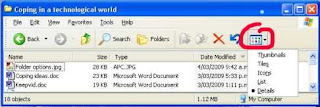
But one of the annoyances of Windows XP is that the folder view sometimes reverts to a default (usually thumbnails) after you close and then re-open it. You can tame this by clicking on the "Tools" menu item, and then choosing "Folder options". Scroll down until you see the item, "Remember each folder's view settings" and tick. If you want that setting to apply to all folders, choose the highlighted button at top.
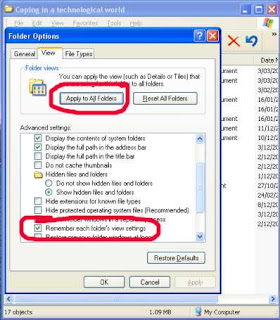
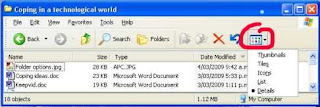
But one of the annoyances of Windows XP is that the folder view sometimes reverts to a default (usually thumbnails) after you close and then re-open it. You can tame this by clicking on the "Tools" menu item, and then choosing "Folder options". Scroll down until you see the item, "Remember each folder's view settings" and tick. If you want that setting to apply to all folders, choose the highlighted button at top.
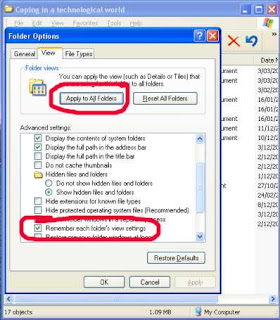
Tuesday, March 3, 2009
Free music
We hear a lot about the rights and wrongs of downloading music over the internet, and you probably read about the protests last week against the proposed new copyright law in NZ to try and stamp out illegal downloading.
I suspect that any attempts are doomed to failure, because music is simply so ubiquitous on the internet, and there are least three easy ways to access as much as you want. And a high proportion of this is legally free.
The most popular (and also the most dubious legally), is using software such as BitTorrent. Trying to keep it simple, BitTorrent is a way that people around the world can transfer large files to each other. Some estimate it accounts for about 35% of all traffic on the entire Internet. How it works is that a user makes files on his computer available to others, who in turn pass it on to yet more people. The dubious legality comes because the software can't distinguish which music is covered by copyright laws and which is not.
The second most popular method to obtain music is by listening to an internet radio station. There are thousands of these, covering absolutely every genre of music you could possibly conjure up, and some you wouldn't want to. Many of them allow you to set your own programme, so if you want you can listen to nothing but Barry Manilow (hey, I like Barry Manilow!) or solely Iron Maiden. Listening is absolutely legal. What you can also do - and here I am not sure of the legal status - is use any recording software and record the songs as they pass through your computer's sound card. Audacity, which I have mentioned in previous posts, will do the job.
Thirdly, there are many web-based applications that will either help you hunt out the kind of music you like, or search for free mp3's. A good starting place is simplespark.com
There was once a wonderful mp3 search engine called Singingfish. Unfortunately, it was bought out by AOL and shut down. But a replacement seems to be mp3realm, which might turn you up some interesting results.
I suspect that any attempts are doomed to failure, because music is simply so ubiquitous on the internet, and there are least three easy ways to access as much as you want. And a high proportion of this is legally free.
The most popular (and also the most dubious legally), is using software such as BitTorrent. Trying to keep it simple, BitTorrent is a way that people around the world can transfer large files to each other. Some estimate it accounts for about 35% of all traffic on the entire Internet. How it works is that a user makes files on his computer available to others, who in turn pass it on to yet more people. The dubious legality comes because the software can't distinguish which music is covered by copyright laws and which is not.
The second most popular method to obtain music is by listening to an internet radio station. There are thousands of these, covering absolutely every genre of music you could possibly conjure up, and some you wouldn't want to. Many of them allow you to set your own programme, so if you want you can listen to nothing but Barry Manilow (hey, I like Barry Manilow!) or solely Iron Maiden. Listening is absolutely legal. What you can also do - and here I am not sure of the legal status - is use any recording software and record the songs as they pass through your computer's sound card. Audacity, which I have mentioned in previous posts, will do the job.
Thirdly, there are many web-based applications that will either help you hunt out the kind of music you like, or search for free mp3's. A good starting place is simplespark.com
There was once a wonderful mp3 search engine called Singingfish. Unfortunately, it was bought out by AOL and shut down. But a replacement seems to be mp3realm, which might turn you up some interesting results.
Labels:
BitTorrent,
Internet radio,
mp3,
Music,
Web-based applications
Technical hitch
Apologies if you had difficulty reading any posts in the last 24 hours. There was some sort of technical hitch totally beyond my control, but I hope everything is back to normal now.
Friday, February 27, 2009
How to Put Twitter Feeds Into Blogger
Twitter is the new thing that everyone online seems to be getting into. Its heaps of fun, free to sign up and you can communicate with a lot of people with very little effort which is always attractive with our busy lives. You can get your Twitter updates through your mobile phone and, as I discovered tonight you can install a live feed in your Blogger platform very easily.
Whenever I want to customize my blogs I always start with Amanda Fazani's Blogger Buster as her instructions are very clear and simple and you don't need a lot of tech knowledge to follow them. Amanda has written a Twitter Widget that self installs your Twitter updates into your blog - its really easy and customizable! (See the sidebar here for an example.)
If you want to add a link such as "Follow Me on Twitter" you can just open it by clicking on edit, and then just copy and paste the following at the bottom of the text code:
[a href=http://twitter.com/USERNAME" target="0">Follow Me on Twitter]
Whenever I want to customize my blogs I always start with Amanda Fazani's Blogger Buster as her instructions are very clear and simple and you don't need a lot of tech knowledge to follow them. Amanda has written a Twitter Widget that self installs your Twitter updates into your blog - its really easy and customizable! (See the sidebar here for an example.)
Create a Twitter accountOnce it has been added to your blog you can drag it where you want it from within the Layout Page Elements area. Remember to save.
Open this page on Blogger Buster
Scroll about halfway down the page to the heading "Add a Twitter Widget using this Widget Installer"
Enter your Twitter user name into the "Create Your Stylized Twitter Widget" box.
Click "Customize"
Click "Add to Blog"
If you want to add a link such as "Follow Me on Twitter" you can just open it by clicking on edit, and then just copy and paste the following at the bottom of the text code:
[a href=http://twitter.com/USERNAME" target="0">Follow Me on Twitter]
Replace USERNAME with your Twitter user name.If you want to remove the picture that comes with the widget then open the widget as above and delete the following from the code:
Change the [] brackets on each end to < > (respectively).
Then save.
style="background: url(http://bloggerbuster.com/images/twitter-icon.gif)Then click save. Happy Twittering!
top left no-repeat;
Power-up your mouse's scroll wheel
WizMouse is a tiny freeware utility that has a single, simple, function - if you hover your mouse over an inactive window, and use the mouse scroll wheel, it will scroll that window while keeping it inactive. This can be a boon for anyone copying text manually from an inactive window to an active one, or who needs to see data in one window (perhaps one partially obscured) while reading or working in another. It even scrolls applications that don't offer mousewheel support by converting the wheel to clicks on the scroll bars. In other words, if you spin the wheel down, WizMouse will virtually click the "down arrow" for you. WizMouse has a very simple interface. Most of the time, it sits in your system tray as an icon; if you click on it, you get a small dialog with a handful of basic options. I found the default settings to be perfect.
Improving the YouTube experience
YouTube Cinema is a new Firefox extension that will automatically display any YouTube video with all the other page elements removed. It even goes so far as to let you choose from one of six background colors.
In addition to dimming the lights, the extension also has a few tricks up its sleeve, like a toggle between the 4:3 player and the newer 16:9 version. You can also have it default to the high-quality stream if it's available.
One important thing to note: the extension does not work with content that cannot be embedded elsewhere. Attempting to play these videos will simply give you an error screen. This is because the extension does all its handy work by playing the video as an embed in its own special browser tab. To keep this from being a problem, you can simply turn off the feature that automatically opens up new YouTube videos in cinema mode.
Once installed, YouTube Cinema plays YouTube videos with the rest of the screen blacked out, and gives you options to control things like the player size, video quality, and background coloring.
In addition to dimming the lights, the extension also has a few tricks up its sleeve, like a toggle between the 4:3 player and the newer 16:9 version. You can also have it default to the high-quality stream if it's available.
One important thing to note: the extension does not work with content that cannot be embedded elsewhere. Attempting to play these videos will simply give you an error screen. This is because the extension does all its handy work by playing the video as an embed in its own special browser tab. To keep this from being a problem, you can simply turn off the feature that automatically opens up new YouTube videos in cinema mode.
Once installed, YouTube Cinema plays YouTube videos with the rest of the screen blacked out, and gives you options to control things like the player size, video quality, and background coloring.
Thursday, February 26, 2009
Opening ".docx" files
One of the hassles of Microsoft Word 2007 is that it creates documents in a new proprietary format which has the file extension "docx". Word 2003 can't open these documents, and neither can most other word processors (although I believe the latest release of OpenOffice.org can). A similar problem occurs with other products in the Office stable, eg Excel and PowerPoint. If you are using Word 2007, and sending documents to others who may not have the latest edition, I suggest doing a "Save as", in Word 2003 format. If you are faced with trying to open a .docx file and only have an earlier version, you can download a free compatibility pack from Microsoft which will add that ability to your system.
Wednesday, February 25, 2009
Playing videos
Apparently YouTube is trying to block software that allows you to download videos from their site. I can report that the Firefox extension DownloadHelper still works okay as of today. Who knows for how long? but you can guarantee that our tireless geeks will eventually circumvent anything YouTube can put in place.
Of course, when you have successfully downloaded a video, you still have to find something to play it on. Windows Media Player doesn't do it. But a little freebie called FLV Player is just the trick. It has a VERY basic interface, but it works well. Miro is another free player with more bells and whistles, which can handle just about video format you can throw at it (but I prefer FLV for its simplicity).
Of course, when you have successfully downloaded a video, you still have to find something to play it on. Windows Media Player doesn't do it. But a little freebie called FLV Player is just the trick. It has a VERY basic interface, but it works well. Miro is another free player with more bells and whistles, which can handle just about video format you can throw at it (but I prefer FLV for its simplicity).
Tuesday, February 24, 2009
Scam alert
Con artists have a thousand ways to fleece you of your money or your identity (which to them is as good as money). You probably have not fallen for the constant enticements of Nigerian nationals to load their bank accounts (although you would be amazed just how many Kiwis have been sucked in), but how much do you know of the other dirty tricks? Here are nine of them, not necessarily internet or email based.
Monday, February 23, 2009
The Essential Skill of Typing
Back when I was at school typing was one of those subjects you took if you were 'not academic.' Being somewhat academic I, like many of my peers, sneered at students who went off to typing while we took Russian with the other 'brainy kids'.
Fast-forward to my entrance to University; on discovering that every single 5,000 word essay I was expected to hand in had to be typed, I was starting to realise what an essential skill typing really is and began, strangely enough, questioning the relevance of my clumsy high-school Russian skills.
Several large assignments into my degree, I realised that my two-fingered typing had to be addressed; it was so slow and sitting in the computer labs watching those who could type flying through their essays, their hands a blur and not even looking at the keyboard! I was determined that I was going to learn to type.
The law school had helpfully installed Mavis Beacon onto all their student computers and through it I learned that my two-fingered speed was around 25-30 words per minute. I began trying to do half an hour every day and I committed myself to never again type incorrectly. To begin with it was painstakingly slow and unbelievably difficult, especially the first time I made myself type an entire assignment correctly. However, in just two weeks of using Mavis Beacon I went from my painful 11 words a minute to almost doubling my two-fingered speed and comfortably being able to type 50 words per minute, accurately and without looking at the screen!
Mavis Beacon made it really easy as it forced your eyes to the center of the screen, so you couldn't easily look at your fingers and the hands on the screen showed you exactly where each finger should sit. It broke up the lessons with speed trials and typing games and was very user friendly.
 About two years ago I was interested in a particular line of work that called for a minimum typing speed of 70 words per minute. I dusted off my own copy of Mavis Beacon, worked on it most days for about half an hour and got my speed up to just under 80 words per minute, again in just two weeks.
About two years ago I was interested in a particular line of work that called for a minimum typing speed of 70 words per minute. I dusted off my own copy of Mavis Beacon, worked on it most days for about half an hour and got my speed up to just under 80 words per minute, again in just two weeks.
So if you find yourself in our computerised world having never learned to type properly and frustrated at your two-fingered speed, consider teaching yourself to type. It is not as hard as it initially appears.
Mavis Beacon can be found pretty much everywhere software is sold; I picked my copy up for $10NZ and you can download a free trial here (there are many other good programs too). Of course, if you google you can find hundreds of free, online typing tutorial programs with a wide array of styles - just pick one that appeals. Finally, if you simply just want to test your typing speed you could always try Te Awamutu online; type one sentence and it will tell you your speed and accuracy.
Fast-forward to my entrance to University; on discovering that every single 5,000 word essay I was expected to hand in had to be typed, I was starting to realise what an essential skill typing really is and began, strangely enough, questioning the relevance of my clumsy high-school Russian skills.
Several large assignments into my degree, I realised that my two-fingered typing had to be addressed; it was so slow and sitting in the computer labs watching those who could type flying through their essays, their hands a blur and not even looking at the keyboard! I was determined that I was going to learn to type.
The law school had helpfully installed Mavis Beacon onto all their student computers and through it I learned that my two-fingered speed was around 25-30 words per minute. I began trying to do half an hour every day and I committed myself to never again type incorrectly. To begin with it was painstakingly slow and unbelievably difficult, especially the first time I made myself type an entire assignment correctly. However, in just two weeks of using Mavis Beacon I went from my painful 11 words a minute to almost doubling my two-fingered speed and comfortably being able to type 50 words per minute, accurately and without looking at the screen!
Mavis Beacon made it really easy as it forced your eyes to the center of the screen, so you couldn't easily look at your fingers and the hands on the screen showed you exactly where each finger should sit. It broke up the lessons with speed trials and typing games and was very user friendly.
 About two years ago I was interested in a particular line of work that called for a minimum typing speed of 70 words per minute. I dusted off my own copy of Mavis Beacon, worked on it most days for about half an hour and got my speed up to just under 80 words per minute, again in just two weeks.
About two years ago I was interested in a particular line of work that called for a minimum typing speed of 70 words per minute. I dusted off my own copy of Mavis Beacon, worked on it most days for about half an hour and got my speed up to just under 80 words per minute, again in just two weeks.So if you find yourself in our computerised world having never learned to type properly and frustrated at your two-fingered speed, consider teaching yourself to type. It is not as hard as it initially appears.
Mavis Beacon can be found pretty much everywhere software is sold; I picked my copy up for $10NZ and you can download a free trial here (there are many other good programs too). Of course, if you google you can find hundreds of free, online typing tutorial programs with a wide array of styles - just pick one that appeals. Finally, if you simply just want to test your typing speed you could always try Te Awamutu online; type one sentence and it will tell you your speed and accuracy.

Bagpipes beats the boy racers
My son moved at the weekend. He and his mates were vacating a house in Fitzgerald Ave, which is one of the seats of boy racer territory in Christchurch. While I was helping, he told me of an incident some time ago, when a group boy racers pulled up about 2.30 in the morning, with car stereos blasting. So house occupants dragged their reasonably formidable stereo system to a front room window, and responded with a rousing rendition of bagpipe music. The boy racers ratcheted the level up a notch. So did the house. The boy racers revved it up another notch. So did the house. At which point the boy racers had to concede defeat (the house had a few more decibels in reserve). The cars moved on, and have never stopped there again.
Another whoops!
I had not actually tried Irfanview's panorama feature before recommending it in a post last week. I tried it today. Ummm ... not good. Apologies. A sad blot on an otherwise remarkable bit of software. I did retry Autostitch, and that seems to be the best bet of the free programs.
Friday, February 20, 2009
Email hoaxes
I normally have a pretty good radar for hoax email messages, including those startling 'facts' which turn out to be urban myths. Unfortunately, I got caught this week passing on a supposed speech by Australian prime minister Kevin Rudd, in which he exhorted all immigrants to get with the Aussie programme or ship out.
A lot of people forward these messages in good faith, but there are several good sites to check whether they are genuine or not.
Hoax-Slayer is dedicated to debunking email hoaxes, thwarting internet scammers, combating spam, and educating web users about email and internet security issues. It also includes anti-spam tips, computer and email security information, articles about true email forwards, and much more.
Another useful source for info on urban myths is www.snopes.com The myth that gets me particularly is the one about the frog that doesn't have enough sense to jump out of a pot of increasingly hot water. Or for church-goers, the common sermon illustration that says the word 'sincere' derives from a Latin phrase that means 'without wax'. 'Fraid the Oxford dictionary doesn't agree.
A lot of people forward these messages in good faith, but there are several good sites to check whether they are genuine or not.
Hoax-Slayer is dedicated to debunking email hoaxes, thwarting internet scammers, combating spam, and educating web users about email and internet security issues. It also includes anti-spam tips, computer and email security information, articles about true email forwards, and much more.
Another useful source for info on urban myths is www.snopes.com The myth that gets me particularly is the one about the frog that doesn't have enough sense to jump out of a pot of increasingly hot water. Or for church-goers, the common sermon illustration that says the word 'sincere' derives from a Latin phrase that means 'without wax'. 'Fraid the Oxford dictionary doesn't agree.
Thursday, February 19, 2009
The Show the Desktop Icon (and how to restore it when it vanishes)
If you are like me, you often have more than one application open at once (and sometimes so many their names are barely legible in your task-bar). An irritating aspect of working like this is that you sometimes need to open a folder that is easiest accessed via your desktop but of course you cannot see it because of all your open applications.
If you haven't discovered it already, the 'Show the Desktop' icon is your best friend. One click and all open applications are tabbed down to your task-bar for easy access; when you are finished with your desktop, a second click restores everything back to being open again, in the order and location you had it open in.
The 'Show the Desktop' icon is generally located in the cluster of icons on your task-bar, next to your start button, see picture. If you don't have a small cluster of icons next to your start button, right click your task-bar, select 'toolbars' and then 'quicklaunch' and it will become visible.
 To the right of your cluster of quick-launch icons there is a small double arrow (it is visible just below the word "Shortcut" in the picture above). Right clicking this will show you all the icons you can quick-launch (so called because a single click opens each instead of the usual two). You can drag and drop your three most used applications onto the task-bar and order them as you want by dragging them around. As you can see looking at mine my top three are Explorer [I am sorry, I just do not like Fire Fox], Outlook and Show the Desktop.
To the right of your cluster of quick-launch icons there is a small double arrow (it is visible just below the word "Shortcut" in the picture above). Right clicking this will show you all the icons you can quick-launch (so called because a single click opens each instead of the usual two). You can drag and drop your three most used applications onto the task-bar and order them as you want by dragging them around. As you can see looking at mine my top three are Explorer [I am sorry, I just do not like Fire Fox], Outlook and Show the Desktop.
There is, however, a problem that can arise with one's 'Show the Desktop' icon; it can mysteriously vanish. Just when you cannot imagine how you ever coped without it it isn't there and you have to manually tab down every page again. So frustrating! There are varying theories as to why this happens but the most useful piece of information to know is how to restore it.
I have tried various options over the years when ours has vanished but it always would vanish again a few days later. A few months back I tried a very simple piece of code and it has never vanished since. This works for XP users, and is not scary I promise!
Open a notepad or other plain text document.
Copy and paste the following into it:
In the file name type: Show Desktop.scf
Ensure save as type is showing: 'plain text' or 'text documents'
Save it wherever you want it.
Then drag it from wherever it is onto the Quick-launch bar.
That's it.
(You can just memorise the keyboard command 'windows key + d' or 'windows key + m' but I think one click is more efficient than having to hit two keys - less to remember anyway!)
If you haven't discovered it already, the 'Show the Desktop' icon is your best friend. One click and all open applications are tabbed down to your task-bar for easy access; when you are finished with your desktop, a second click restores everything back to being open again, in the order and location you had it open in.
The 'Show the Desktop' icon is generally located in the cluster of icons on your task-bar, next to your start button, see picture. If you don't have a small cluster of icons next to your start button, right click your task-bar, select 'toolbars' and then 'quicklaunch' and it will become visible.
 To the right of your cluster of quick-launch icons there is a small double arrow (it is visible just below the word "Shortcut" in the picture above). Right clicking this will show you all the icons you can quick-launch (so called because a single click opens each instead of the usual two). You can drag and drop your three most used applications onto the task-bar and order them as you want by dragging them around. As you can see looking at mine my top three are Explorer [I am sorry, I just do not like Fire Fox], Outlook and Show the Desktop.
To the right of your cluster of quick-launch icons there is a small double arrow (it is visible just below the word "Shortcut" in the picture above). Right clicking this will show you all the icons you can quick-launch (so called because a single click opens each instead of the usual two). You can drag and drop your three most used applications onto the task-bar and order them as you want by dragging them around. As you can see looking at mine my top three are Explorer [I am sorry, I just do not like Fire Fox], Outlook and Show the Desktop.There is, however, a problem that can arise with one's 'Show the Desktop' icon; it can mysteriously vanish. Just when you cannot imagine how you ever coped without it it isn't there and you have to manually tab down every page again. So frustrating! There are varying theories as to why this happens but the most useful piece of information to know is how to restore it.
I have tried various options over the years when ours has vanished but it always would vanish again a few days later. A few months back I tried a very simple piece of code and it has never vanished since. This works for XP users, and is not scary I promise!
Open a notepad or other plain text document.
Copy and paste the following into it:
[Shell]Select: Save as
Command=2
IconFile=explorer.exe,3
[Taskbar]Command=ToggleDesktop
In the file name type: Show Desktop.scf
Ensure save as type is showing: 'plain text' or 'text documents'
Save it wherever you want it.
Then drag it from wherever it is onto the Quick-launch bar.
That's it.
(You can just memorise the keyboard command 'windows key + d' or 'windows key + m' but I think one click is more efficient than having to hit two keys - less to remember anyway!)
Wednesday, February 18, 2009
Panorama photos
I would love to have a camera that offers a panorama option, but they are way above my price range. However, a good option is to take a sequence of pics of a landscape (or any other subject) and stitch them together into a panorama. For this I use Serif Panorama Plus, which is simplicity itself. The software does only one thing, create panoramas, but it does it superbly well, even adjusting colours at the joining edges. The results are usually pretty seamless. I got my copy of this program free from a computer mag disk, but normally you have to pay for it. However, there are several good free programs out there:
The latest version of the free Irfanview has a panorama-creation tool, which can stitch pics horizontally or vertically. Some others:
Panorama stitching tools
Autostitch
Photopos Panorama Plus
An important tip for achieving good results is to keep your camera horizontal - if you point up or down, you will get some very curved straight lines in the panorama. Use a tripod if you can.
Incidentally, most inexpensive digital cameras have a lens roughly equivalent to a 38mm lens in film camera terms. This means they are a wide-angle lens, and therefore compress the horizontal picture. To get your pics back to a more realistic representation, you should ideally crop either the top, bottom or both, which is a semi-panorama anyway.
The latest version of the free Irfanview has a panorama-creation tool, which can stitch pics horizontally or vertically. Some others:
Panorama stitching tools
Autostitch
Photopos Panorama Plus
An important tip for achieving good results is to keep your camera horizontal - if you point up or down, you will get some very curved straight lines in the panorama. Use a tripod if you can.
Incidentally, most inexpensive digital cameras have a lens roughly equivalent to a 38mm lens in film camera terms. This means they are a wide-angle lens, and therefore compress the horizontal picture. To get your pics back to a more realistic representation, you should ideally crop either the top, bottom or both, which is a semi-panorama anyway.
Tuesday, February 17, 2009
Password-protecting Word documents
Not many people realise you can lock Microsoft Office documents (Word, Excel, etc) so they can only be opened with a password. Great to protect family recipes or whatever from prying eyes. The method is much the same in both Word 2003 and Word 2007, except the buttons are located in different places. Here's the procedure:
1) Choose "save as" from the File menu.
2) Click on the "Tools" button, which I bet you have never noticed before. It's top right in the 2003 version of Word, and bottom left in the 2007 version.
3) Choose "General" options, and a dialogue box will pop up in which you enter your password. You can also have a second password for modifications, so people can access to read but not to modify the document.
Warning: Don't forget that password, because the encription is so strong even computer experts probably won't crack it.
1) Choose "save as" from the File menu.
2) Click on the "Tools" button, which I bet you have never noticed before. It's top right in the 2003 version of Word, and bottom left in the 2007 version.
3) Choose "General" options, and a dialogue box will pop up in which you enter your password. You can also have a second password for modifications, so people can access to read but not to modify the document.
Warning: Don't forget that password, because the encription is so strong even computer experts probably won't crack it.
Labels:
Locking documents,
Microsoft Office,
Passwords
Monday, February 16, 2009
The downside of Windows 7
Just when I think maybe life might get a bit simpler, along comes someone to spoil my day.
Further to my post on Windows 7 last week, Galen Gruman now tells me that if I want to upgrade from the XP operating system, I will have to do a complete reinstall of everything.
Further to my post on Windows 7 last week, Galen Gruman now tells me that if I want to upgrade from the XP operating system, I will have to do a complete reinstall of everything.
Unlike Vista users, (XP users) can't do an "in-place upgrade," in which the new OS overwrites the old one, preserving their installed applications, preferences, and data. Instead, they'll have to do a clean install, which means they have to back up their data, install Win 7 (either deleting or XP or installing as a separate environment), reinstall their apps, restore their data, and re-create their preferences.
For Windows XP users who avoided Vista because of its many problems, that upgrade work may seem as adding insult to injury, making it harder for them to finally adopt a new version of Windows. Through its PR agency, Microsoft confirms to InfoWorld that there will be no "in-place upgrade" option for XP users, but it declines to explain why not. "More materials on your question are in the works," the spokesman says.
But there may be good reason not to support an in-place upgrade, suggests Michael Silver, a Gartner analyst who follows Microsoft technologies. That's because viruses, registry errors, and other performance-sapping flaws in the user's Windows environment would be carried over into Windows 7; something that would not happen with a clean install.
Friday, February 13, 2009
Windows 7
When Microsoft released its new operating system Vista, it met a storm of resistance, which generally boiled down to two big problems - it required a very fast computer and scads of memory to run all the features, which for a lot of people would have meant a serious upgrade of their computer; and there were a lot of incompatibilities with existing hardware, eg printers, modems, sound and video cards, etc. While most of the incompatibilities have since been sorted out, the memory problem is still a major one. Hence, a high proportion of XP users are clinging desperately to their operating system. So much so, that Microsoft was forced to extend the length of time it would support XP. Vista still has not attracted the user base that Microsoft was expecting, and the ongoing problems forced it to hasten development of a replacement operating system, dubbed Windows 7. Development of this is well advanced, and several million people downloaded a free trial (called a "beta"), which has generally attracted good reviews. As Pat Pilcher wrote in the NZ Herald:
It looks like a lot of people will leapfrog Vista, and hang on to XP until they can upgrade to Windows 7 when it is finally released (and I will almost certainly be one of them, unless I have already ditched Microsoft completely and switched to Linux, which I am more tempted to do by the day).
Having used Windows 7 Beta for the better part of two weeks, I'm pleased to report it takes Vista's strengths and manages to fix most of its annoyances. I'd even go as far as saying that Windows 7 is perhaps one of the most complete and bomb-proof betas I've ever used.
It looks like a lot of people will leapfrog Vista, and hang on to XP until they can upgrade to Windows 7 when it is finally released (and I will almost certainly be one of them, unless I have already ditched Microsoft completely and switched to Linux, which I am more tempted to do by the day).
Thursday, February 12, 2009
Cyborgs soon a reality?
So you thought the Cyborgs of Star Trek were fanciful imagination. We may be closer to the reality than you realise, if this article in the NZ Herald is to be believed:
And I thought I couldn't cope now!!
"Intelligent nanorobots will be deeply integrated in our bodies, our brains, and our environment, overcoming pollution and poverty, extending longevity, and creating full-immersion virtual reality (think The Matrix), "experience beaming" (Being John Malkovich), and vastly enhanced human intelligence. The result will be an intimate merger between the technology-creating species and the technological evolutionary process it spawned."
"That's just for starters. Soon after, claims Kurzweil, "Non-biological intelligence will have access to its own design and will be able to improve itself in an increasingly rapid redesign cycle. We'll get to a point where technical progress will be so fast that unenhanced human intelligence will be unable to follow it. That will mark the singularity."
Kurzweil's point is that we don't know what happens next and, perhaps more importantly, we're not really geared up to the challenges that any of these developments present - though the "singularity" may be only 35 years from now.
And I thought I couldn't cope now!!
Internet down?
Last night, our internet connection just suddenly stopped. My first recourse was to right click on the connection icon at the right-hand side of the task bar and first check status ("offline" - huh! I know that), and then repair. It couldn't repair. Then I had a flash-back and remembered a time several years ago when the same thing used to happen fairly regularly at my workplace. When the internet there went down, we would disconnect the power from the modem, wait 10 seconds, then plug the power back in. This resets all the settings. So I dived under my desk, and did the same. Voila! Internet back in action.
Tuesday, February 10, 2009
Starting in safe mode
While the XP and Vista operating systems don't crash nearly as much as their predecessors, they still freeze from time to time. More commonly, a particular program refuses to work the way it should. The first line of attack is to simply restart (reboot) the computer, and most often that solves the problem (which in that case probably was to do with fragmented memory, or a conflict between two pieces of software). If that doesn't work, the next option is to reboot in "safe mode". This is a bare-bones working mode that disables all extensions, including printer drivers, internet, etc, and is a good mode in which to do trouble-shooting. Oftentimes, simply starting in safe mode and then rebooting in normal mode without doing anything else solves the problem. To reboot in safe mode, hold down the F8 key at the top of your keyboard while starting the computer. You will get some beeps, and the screen will show only black with white writing. At some point, it will stop and offer you three choices to continue. One of these is the safe mode, and you use the arrow keys at the right of your keyboard to choose this, and then press "Enter" to continue. When the computer is in safe mode, the screen operates at a lower resolution, which means all your icons will be bigger, and when you restart in normal mode, you will have the fun job of resorting all the icons.
Some people have difficulty with Firefox freezing, which may be caused by conflict between extensions and add-ons. You can also start Firefox in safe mode, which disables the extensions, and you can then turn them on one by one, to find out which is the culprit. You will find the safe mode by going to Start/Programs/Mozilla Firefox.
Some people have difficulty with Firefox freezing, which may be caused by conflict between extensions and add-ons. You can also start Firefox in safe mode, which disables the extensions, and you can then turn them on one by one, to find out which is the culprit. You will find the safe mode by going to Start/Programs/Mozilla Firefox.
Monday, February 9, 2009
Anonymous surfing
A surprising amount of information about you can be gathered as you surf the Web - including the kind of computer and operating system you use, the sites you've visited recently, your location, and possibly your company. This comes about in several ways. For instance, when you are on the internet, your computer is allocated a unique numerical address called an IP address. Records of this are kept by your internet service provider, and can be accessed by people wanting the information. Some less scrupulous people sell lists of these. Another way is for the web page to plant a "cookie" in your computer, which it can then track. Most cookies are fairly benign - for instance, it tells a site whether you have visited before, and saves you having to provide a password every time you visit.
There are various ways to keep your surfing information private. One is to use what is called a proxy server, essentially an internet site that you log on to, which then disguises your computer's IP address, so it can't be traced. Another is to use programs like Tor, which is a free program that takes all of your Internet communications and sends them around a large network of "onion" routers that make it impossible for sites or people to invade your privacy. There's lots more info on this at the Tor site.
There are various ways to keep your surfing information private. One is to use what is called a proxy server, essentially an internet site that you log on to, which then disguises your computer's IP address, so it can't be traced. Another is to use programs like Tor, which is a free program that takes all of your Internet communications and sends them around a large network of "onion" routers that make it impossible for sites or people to invade your privacy. There's lots more info on this at the Tor site.
Thursday, February 5, 2009
Making hard decisions
The Danish philosopher, mathematician and scientist Piet Hein reckoned that if you were faced with a difficult decision, you should toss a coin, but not necessarily be guided by the way the coin falls. His premise was that in the tossing, you would suddenly realise what you really wanted.
Or you can use the Universal Decision Maker. As it takes longer than a coin toss, you have more time to reflect, and come to the right decision, perhaps.
Or you can use the Universal Decision Maker. As it takes longer than a coin toss, you have more time to reflect, and come to the right decision, perhaps.
Look ma, no software!
One of the inherent problems of the Windows operating systems (and here Mac users can justifiably feel smug) is what is called the Registry. All software installed on the computer is controlled through the Registry, which is rather flaky and subject to things going wrong. If you are having persistent software problems, there's a strong chance the Registry is involved. When you uninstall software, often artifacts are left behind in the Registry which can't easily be removed, etc, etc. It is a no-go area for anyone except experts, because if you make the wrong changes, your whole system can crash.
So here comes the revelation: it is possible to run your computer with NO SOFTWARE installed except the operating system and whatever else Microsoft has loaded on, and do everything you would normally use a computer for. There are at least three ways you can do this.
1) Many open-source projects have been developing what they call Portable Applications. You can load them onto a memory stick/flash drive, and they will work without being installed on the computer. There's quite a list available now - here's one sample which includes such functions as web browser, email program, word processor, media player, spreadsheets.
2) Use web-based applications. These provide all the functionality of installed software, but you load nothing onto your computer. Probably the best-known is Google Docs, a package including a word processor and spreadsheet. But there are thousands of others which can perform just about every function you could wish for. The website Simple Spark has a very comprehensive list, and there are others.
3) Use a Linux disk. Many computer magazines include a disk loaded with one of the many variants of the Linux operating system. You don't actually load Linux on to your computer - simply pop the disk in the DVD drive and away you go. At the end of the session, you eject the disk and nothing is left on the computer except any documents you have saved (and which you can access again the same way at any future time). Most Linux distributions contain a big number of applications, covering all the things you would probably want to do.
So here comes the revelation: it is possible to run your computer with NO SOFTWARE installed except the operating system and whatever else Microsoft has loaded on, and do everything you would normally use a computer for. There are at least three ways you can do this.
1) Many open-source projects have been developing what they call Portable Applications. You can load them onto a memory stick/flash drive, and they will work without being installed on the computer. There's quite a list available now - here's one sample which includes such functions as web browser, email program, word processor, media player, spreadsheets.
2) Use web-based applications. These provide all the functionality of installed software, but you load nothing onto your computer. Probably the best-known is Google Docs, a package including a word processor and spreadsheet. But there are thousands of others which can perform just about every function you could wish for. The website Simple Spark has a very comprehensive list, and there are others.
3) Use a Linux disk. Many computer magazines include a disk loaded with one of the many variants of the Linux operating system. You don't actually load Linux on to your computer - simply pop the disk in the DVD drive and away you go. At the end of the session, you eject the disk and nothing is left on the computer except any documents you have saved (and which you can access again the same way at any future time). Most Linux distributions contain a big number of applications, covering all the things you would probably want to do.
Wednesday, February 4, 2009
Windows log on password
A friend returned from holiday and complained she could not log on to her computer after allowing someone else to use it during her absence. All was solved when we realised that Windows passwords are case sensitive, and she had not noticed the caps lock key was down.
Tuesday, February 3, 2009
Why I dislike Microsoft
Q: How many Microsoft technicians does it take to change a lightbulb?
A: None. They simply redefine darkness as the industry standard.
That sums up perfectly why I don't like Microsoft. They don't adhere to industry standards, and they try to enforce their own on everybody else. Here are some examples:
I worked in the prepress department of a major printing company for five years. We used to shudder when a client brought in a Word or Publisher document for printing, the reason being that Microsoft formats ALL documents (Word, Publisher, Powerpoint, etc) using the default printer driver of the computer on which they are composed. Take the document to another computer, and the composition, pagination, etc, goes to pieces. You have to try and copy drivers from one computer to the other to reconstitute the pagination, and even then it doesn't always work. (And it's impossible if you are moving from PC to Mac.)
If you create a style sheet in Word, the moment you make a slight change to a font (eg, bold, italic) etc, Word automatically creates a new style sheet. By the time you have finished formatting a whole document, you have dozens of totally unnecessary style sheets, which you dare not delete. NO-ONE ELSE's word processing or page layout software does this, for the good reason that it's not necessary and it just makes life difficult.
If you make a PowerPoint presentation containing an audio file, and you time slide transitions to the audio, the timing goes all out if you play the presentation on another computer. I don't understand the full technicalities, but it's something to do with PowerPoint using the computer system's clock speed for timing, and of course, each computer is slightly different.
Internet Explorer does not conform to the World Wide Web consortium's standards for internet browsers. So unless web pages are composed to meet their standards, they do not show properly on screen, which creates problems for designers who have to also meet the requirements of other browsers, such as Firefox and Opera (which, to be fair, are not perfect in implementation either, but are a lot closer to the internationally accepted standards).
Sun Systems came out with a very useful programming language called Java, which helps web pages perform a lot of the amazing feats you take for granted. So Microsoft hijacked the code, implemented their own version, and are now trying to enforce it on the rest of the world and kill off Sun's Java. They probably won't succeed, but it's typical of the way they operate.
So while I am forced to use a lot of Microsoft software, you can see why I find alternatives wherever possible. It's not just bloody-mindedness - it's essential to keeping sanity in my work day.
A: None. They simply redefine darkness as the industry standard.
That sums up perfectly why I don't like Microsoft. They don't adhere to industry standards, and they try to enforce their own on everybody else. Here are some examples:
I worked in the prepress department of a major printing company for five years. We used to shudder when a client brought in a Word or Publisher document for printing, the reason being that Microsoft formats ALL documents (Word, Publisher, Powerpoint, etc) using the default printer driver of the computer on which they are composed. Take the document to another computer, and the composition, pagination, etc, goes to pieces. You have to try and copy drivers from one computer to the other to reconstitute the pagination, and even then it doesn't always work. (And it's impossible if you are moving from PC to Mac.)
If you create a style sheet in Word, the moment you make a slight change to a font (eg, bold, italic) etc, Word automatically creates a new style sheet. By the time you have finished formatting a whole document, you have dozens of totally unnecessary style sheets, which you dare not delete. NO-ONE ELSE's word processing or page layout software does this, for the good reason that it's not necessary and it just makes life difficult.
If you make a PowerPoint presentation containing an audio file, and you time slide transitions to the audio, the timing goes all out if you play the presentation on another computer. I don't understand the full technicalities, but it's something to do with PowerPoint using the computer system's clock speed for timing, and of course, each computer is slightly different.
Internet Explorer does not conform to the World Wide Web consortium's standards for internet browsers. So unless web pages are composed to meet their standards, they do not show properly on screen, which creates problems for designers who have to also meet the requirements of other browsers, such as Firefox and Opera (which, to be fair, are not perfect in implementation either, but are a lot closer to the internationally accepted standards).
Sun Systems came out with a very useful programming language called Java, which helps web pages perform a lot of the amazing feats you take for granted. So Microsoft hijacked the code, implemented their own version, and are now trying to enforce it on the rest of the world and kill off Sun's Java. They probably won't succeed, but it's typical of the way they operate.
So while I am forced to use a lot of Microsoft software, you can see why I find alternatives wherever possible. It's not just bloody-mindedness - it's essential to keeping sanity in my work day.
More of the best freeware
Everywhere I look at the moment, I see magazines and bloggers listing the best of this or that. I have previously listed some of the must-have's that reside on my computer, but to go with the flow, here is an additional list (again, all free).
Anti-virus - although it is not the perfect anti-virus tool, it's hard to go past AVG. If you don't have it, install it today.
Anti-spyware - the same goes for Spybot. It's essential.
Recover lost files - should the unthinkable happen, and you accidentally permanently erase an essential file, don't panic. Glary undelete will come running to the rescue, restoring files that have even vanished from the recycle bin/trash can.
Page layout - I know many Microsoft bundles include Publisher, but take my advice, DO NOT USE IT. It's a dog! Anyone who works in the real printing business will tell you it creates massive problems in their prepress departments. An alternative is Serif PagePlus, which behaves much more like the old PageMaker.
Web design - There are several good open-source tools, but the best are probably NVU and KompoZer.
Video editing - If you are fortunate enough to own a Macintosh, then iMovie is a good basic editor. The PC equivalent is MovieMaker, which comes built in with the system. If you need something a bit more sophisticated, Jahshaka is getting good reviews in the open-source world.
Calculator - the Windows calculator is pathetic. Moffsoft FreeCalc doesn't have any more maths functions, but because I keep losing my place when I'm totting up a column of figures, I love the way it gives me a sidebar read-out of the steps I have entered.
Font viewer - One of the frustrations of the PC system is that it's hard to see what fonts actually look like - mostly the names give you no clue. Fontviewer does exactly what it says, and nothing else. But it does it very simply and well.
Anti-virus - although it is not the perfect anti-virus tool, it's hard to go past AVG. If you don't have it, install it today.
Anti-spyware - the same goes for Spybot. It's essential.
Recover lost files - should the unthinkable happen, and you accidentally permanently erase an essential file, don't panic. Glary undelete will come running to the rescue, restoring files that have even vanished from the recycle bin/trash can.
Page layout - I know many Microsoft bundles include Publisher, but take my advice, DO NOT USE IT. It's a dog! Anyone who works in the real printing business will tell you it creates massive problems in their prepress departments. An alternative is Serif PagePlus, which behaves much more like the old PageMaker.
Web design - There are several good open-source tools, but the best are probably NVU and KompoZer.
Video editing - If you are fortunate enough to own a Macintosh, then iMovie is a good basic editor. The PC equivalent is MovieMaker, which comes built in with the system. If you need something a bit more sophisticated, Jahshaka is getting good reviews in the open-source world.
Calculator - the Windows calculator is pathetic. Moffsoft FreeCalc doesn't have any more maths functions, but because I keep losing my place when I'm totting up a column of figures, I love the way it gives me a sidebar read-out of the steps I have entered.
Font viewer - One of the frustrations of the PC system is that it's hard to see what fonts actually look like - mostly the names give you no clue. Fontviewer does exactly what it says, and nothing else. But it does it very simply and well.
Monday, February 2, 2009
Smash that hard drive!
If you're planning on getting rid of an old computer, the only way to make sure the data doesn't fall into the wrong hands is to remove the hard drive and smash it up with a hammer, a British consumer group has advised. Which? Computing magazine said the only way to make sure fraudsters could not steal personal details from an old computer's hard drive was to utterly destroy it, as simply deleting files or wiping the drive was not sufficient.
Which? said it had bought eight second-hand drives from internet auction site eBay and recovered 22,000 "deleted" files, including some information that could be confidential. Criminals, who it said trawled council waste sites and internet sites like eBay, would be able use specialist software to retrieve the information which could then be used to commit identity theft.
"Even if you delete your files, you'd be surprised how easy it is to recover your personal data. It sounds extreme, but the only way to be 100 per cent safe is to smash your hard drive into smithereens," said editor Sarah Kidner.
Which? said it had bought eight second-hand drives from internet auction site eBay and recovered 22,000 "deleted" files, including some information that could be confidential. Criminals, who it said trawled council waste sites and internet sites like eBay, would be able use specialist software to retrieve the information which could then be used to commit identity theft.
"Even if you delete your files, you'd be surprised how easy it is to recover your personal data. It sounds extreme, but the only way to be 100 per cent safe is to smash your hard drive into smithereens," said editor Sarah Kidner.
Friday, January 30, 2009
Lost product keys
I have written in a previous post about the hassle of trying to remember the dozens of passwords I use to access different websites. The answer is a little utility called PasswordFox. But what about all the different product keys for the dozens of programs I have installed on my PC? A neat utility that can save you hours of rummaging through probably long-lost packaging is Magical Jelly Bean Keyfinder, a freeware open-source utility that retrieves from the bowels of your machine the product key used to install not just your copy of XP or Vista, but many other applications as well. One note: a number of anti-virus programs identify Magical Jelly Bean as a Trojan, but you can safely ignore the warning.
Another very useful program to keep a track of what’s on your computer, is Belarc Advisor, which also does other useful things like providing info on the health of your hard drive, any security leaks, and more.
Another very useful program to keep a track of what’s on your computer, is Belarc Advisor, which also does other useful things like providing info on the health of your hard drive, any security leaks, and more.
Thursday, January 29, 2009
Better searching in Google
You probably use Google most of the time as your main search engine (after all, most of the Western world does). But while it's an amazing engine, you can get very frustrated trying to plow through hundreds of results without finding what you want. Google has dozens of shortcuts and 'cheats' that can improve your chances of getting the right page. I won't overwhelm you with them all, but here are a few choice ones:
1) Include a phrase in double quotes, to search on the exact phrase. It's particularly important to enclose 'the' or 'and' in quotes, as otherwise Google ignores these two words.
2) If you include an asterisk (*) in the phrase, Google will search for that missing word you have forgotten.
3) Google searches don't necessarily return every page from a particular site. But you can search just a specific site by typing site:www.(sitename) and then the keywords. This often works better than a site's own internal search engine.
4) Typing the word OR will seek alternatives. Eg, Bacon OR Pork.
5)~auto looks up the word auto and synonyms.
6) printer -cartridge would exclude pages with the word cartridge from a search.
7) inurl:hobbit would find every web page that has the word hobbit in the web address (the URL). (There are 162,000 of them!)
1) Include a phrase in double quotes, to search on the exact phrase. It's particularly important to enclose 'the' or 'and' in quotes, as otherwise Google ignores these two words.
2) If you include an asterisk (*) in the phrase, Google will search for that missing word you have forgotten.
3) Google searches don't necessarily return every page from a particular site. But you can search just a specific site by typing site:www.(sitename) and then the keywords. This often works better than a site's own internal search engine.
4) Typing the word OR will seek alternatives. Eg, Bacon OR Pork.
5)~auto looks up the word auto and synonyms.
6) printer -cartridge would exclude pages with the word cartridge from a search.
7) inurl:hobbit would find every web page that has the word hobbit in the web address (the URL). (There are 162,000 of them!)
Wednesday, January 28, 2009
High-risk security threats (and how to fix them)
"If you use a social network, a Web browser, a public computer, or a cell phone, beware: Your PC, your bank account, and your personal privacy are at risk," writes Andrew Brandt, of PC World. Here are 17 common threats, with fixes for each one.
"Failing to take precautions against the current wave of threats is akin to driving cross-country without a spare tire: You might get away with it, but setting off unprepared for trouble can be expensive and very inconvenient if your luck goes bad."
"Failing to take precautions against the current wave of threats is akin to driving cross-country without a spare tire: You might get away with it, but setting off unprepared for trouble can be expensive and very inconvenient if your luck goes bad."
Tuesday, January 27, 2009
Power surges
While my Auckland colleagues took an anniversary day off yesterday, I came to work in Christchurch, but found myself unable to access the Auckland computer system. Turns out a power surge had put the office out of action over the weekend. Fortunately, they had recently installed a surge protector, and while that was blown to smithereens, the main computer server was protected. (Visions of a faithful servant dying to protect its master!) It goes to show how important it is for office systems to have power protection. I'm willing to bet your home computer doesn't have similar protection - few do - but at the very least, do turn off your computer if a thunderstorm is threatening. The area in which one of my Auckland colleagues lives suffered a really bad lightning strike just before Christmas, and she lost all power and telephone for more than a week, which also meant she had no water. Couldn't even flush the loo! Fortunately, she had disconnected her computer, otherwise she would have suffered a complete disaster.
Thursday, January 22, 2009
Microsoft told to unbundle IE
According to a story in today's NZ Herald, the European Union has told Microsoft to unbundle the web browser Internet Explorer from the Windows operating system. Among other things, there are claims that the software is badly bloated, and web pages written primarily with IE in mind display badly in other browsers, such as Firefox and Opera. That is certainly true, but the complaints don't touch on what to me is an even more significant problem. If you want to download any software - particularly system updates - from the Microsoft website, the site will not allow you to do so with any browser but IE. That to me is real abuse of your position of power.
Tuesday, January 20, 2009
Fighting email spam
I want to extoll the virtues of another free program, this time Mailwasher, which is a great tool in the fight against email spam. I have used it for years, and it's brilliant - also very simple. Mailwasher allows you to view every email before you download it to your computer, read the text if you want, and decide whether it's safe. If you are in doubt, delete the email and it never gets to your hard drive. You can set up lists of friends whose mail you trust, and even bounce spam-like mail to its source (the theory being that the sender will think that mail address is not valid). The fact that it was invented in Christchurch might bias me a little, but it really is good.
Monday, January 19, 2009
The digital revolution and the church
"There is a revolution sweeping across the globe, driven by the massive growth of the internet and internet related technologies. Known as the Digital Revolution it is on a par with other great global shifts such as the Agrarian Revolution and the Industrial Revolution. And it is completely changing the landscape of how we communicate, how we influence, how we relate. This isn’t simply about coming to grips with a new technology to assist us in our work; it requires of us a fundamental shift in our processes, structures and approaches. If we don’t respond then, as Eric Hoffer states, we will find ourselves, ‘beautifully equipped to deal with a world that no longer exists.’
Thought-provoking words from the CEO of the Bible Society of NZ, Mark Brown. Mark is one of the foremost thinkers on how things digital are changing the world. He also leads a group in the internet world called Second Life (in that world he goes by the alter ego Arkin Ariantho) which has established a massive traditional cathedral, with a congregation now of more than 500, running multiple services a week.
You can read Mark's full paper here.
Thought-provoking words from the CEO of the Bible Society of NZ, Mark Brown. Mark is one of the foremost thinkers on how things digital are changing the world. He also leads a group in the internet world called Second Life (in that world he goes by the alter ego Arkin Ariantho) which has established a massive traditional cathedral, with a congregation now of more than 500, running multiple services a week.
You can read Mark's full paper here.
Friday, January 16, 2009
PDF files
Adobe's popular PDF format is a wonderful boon for reading documents they way they were created on any computer. But the free Adobe Reader program is bloated and "phones home" regularly for updates.It also doesn't let you point out errors or add comments. What can do the latter is Tracker Software's free PDF-Xchange Viewer. This application can't create PDF files, but it supports many kinds of markup, from highlighting to circles to sticky notes--and you can even export the product as another PDF. The download file is 10mb, which is a bit hefty, but still much smaller than Reader.
Another useful PDF reader is Foxit Reader, even smaller than X-Change Viewer (about 4mb download). As with many free programs, there's some advertising to sit through. The install also asks to add a Foxit toolbar as well as an eBay shortcut, and it wants to set your homepage to Foxit Software. I don't recommend any of these, so watch carefully. Also, though the free version lets you alter content, there are watermarks in the finished product that are only removed when you purchase the $40 Pro Pak version.
For the smallest of the small, though, Sumatra PDF wins the prize. It's only 1mb in size, which these days is tiny. It has a very basic interface, and really only does one thing: reads PDF files. But it is free.
Another useful PDF reader is Foxit Reader, even smaller than X-Change Viewer (about 4mb download). As with many free programs, there's some advertising to sit through. The install also asks to add a Foxit toolbar as well as an eBay shortcut, and it wants to set your homepage to Foxit Software. I don't recommend any of these, so watch carefully. Also, though the free version lets you alter content, there are watermarks in the finished product that are only removed when you purchase the $40 Pro Pak version.
For the smallest of the small, though, Sumatra PDF wins the prize. It's only 1mb in size, which these days is tiny. It has a very basic interface, and really only does one thing: reads PDF files. But it is free.
Thursday, January 15, 2009
Blocking ads
Wouldn't you like to watch TV and listen to the radio without having to sit through the ads that pay the freight? Or dismantle the billboards that line the freeways? I can't help you with TV spots or roadside distractions, but you can kiss Web ads good-bye, says Dennis O’Reilly. Just download and install Wladimir Palant's Adblock Plus extension for Firefox.
With Adblock Plus enabled, many sites will load more quickly, and a high proportion of the ads are gone. (The NZ Herald among others must hate this little utility.)
When you restart Firefox after installing Adblock Plus, you're given the option to import a set of filter rules or create your own rules. You can take the easy route and opt for the canned filters, which do a good job of removing the ads from many sites. You can view the number of blocked items on the current page by hovering the mouse pointer over the "ABP" icon in the top-right corner of the Firefox window. Or click the down arrow to the right to access the extension's preferences and other options.
If an ad manages to slip past Adblock's filters, you can block them in the future by right-clicking the ad and choosing Adblock Image. There are a wealth of other options in the program; visit the developer's FAQ page for more information.
With Adblock Plus enabled, many sites will load more quickly, and a high proportion of the ads are gone. (The NZ Herald among others must hate this little utility.)
When you restart Firefox after installing Adblock Plus, you're given the option to import a set of filter rules or create your own rules. You can take the easy route and opt for the canned filters, which do a good job of removing the ads from many sites. You can view the number of blocked items on the current page by hovering the mouse pointer over the "ABP" icon in the top-right corner of the Firefox window. Or click the down arrow to the right to access the extension's preferences and other options.
If an ad manages to slip past Adblock's filters, you can block them in the future by right-clicking the ad and choosing Adblock Image. There are a wealth of other options in the program; visit the developer's FAQ page for more information.
Wednesday, January 14, 2009
Practical jokes
I'm still in a fairly mellow mood - holiday hangover. One of my New Year resolutions is to try and reduce stress this year, because I still have nasty dreams from the many years I worked in broadcasting (guess it's a form of post traumatic stress disorder). One of the ways we used to try and cope was via practical jokes. For instance, back in the days when radio stations used suspended microphones, a technician friend once crawled into the ceiling space above the news reading booth of the Invercargill station, and slowly pulled up the microphone during the bulletin. The suffering newsreader wound up standing on his desk to try and keep up. In Christchurch, someone crept into the news booth and set alight to the reader's papers during a bulletin. National TV newsreader Dougall Stevenson used to read the news with a suit jacket and tie on top, but only gardening shorts below, until one day the studio cameraman pulled back to reveal his legs in all their glory. At Radio NZ in Christchurch in the mid-1980s, there used to be an annual water fight among staff. It started off fairly innocently with water pistols, but like all wars, escalated over the years. One year, someone (Ken Ellis or James Daniel springs to mind) enlisted the services of the Christchurch fire brigade and their hoses. That was the year I sat at my desk in the newsroom in just swimming togs and a tie (the tie was for formality's sake,) to some very odd looks. But management finally issued a stern "desist" notice when someone unleashed the internal fire hoses, and the water seepage put 3ZM off the air.
I would love to hear other coping mechanisms if you have some anecdotes.
I would love to hear other coping mechanisms if you have some anecdotes.
Tuesday, January 13, 2009
Kick-starting the computer
When I got back to work after the holidays, my computer refused to start. There wasn't even a blue screen of death - just a ghostly white screen (which my complexion suddenly matched), and ominous beeps which I had never heard before. I didn't have a clue what they meant. A helpful colleague thought to look up the topic of warning beeps on the internet, and the closest match we could find was that the chip on the computer's motherboard that controls the keyboard had broken down. Said colleague opened the computer case, poked and prodded, but could see nothing else. He closed the lid, pressed the "Go" button again, and lo and behold, the computer booted up. His best guess is that during the holidays, the prolongued shutdown actually drained the little battery that holds the settings for what is called the "bios" (the set of instructions that helps your PC to start up). Opening the cover tripped a little switch which reset things sufficiently that it could all start up again. Or something like that. Moral of the story: If you find someone who knows more about computers than you do, keep them well supplied with morning tea or other goodies during the year, against that urgent time you are going to need to call in a favour.
Monday, January 12, 2009
Selecting items
Welcome to 2009, coming ready or not! To kick off the year, here's a couple of tips about selecting items.
There are various ways to select multiple files in a list in an open folder. To select all, press Ctrl-A. To select a group of contiguous items, select the first of those you want, then scroll to the last and hold down the Shift key while selecting the last. To select individual items not next to each other, hold down the Control key while selecting. (Click again on an individual item to de-select it.) This principle works in many programs, too; for instance, in email programs.
And according to PC World magazine, there is an undocumented feature in the new Windows Vista operating system that provides a check box alongside items in a list. You simply click the check box for each file you want to select. To enable this handy option, open any system window (like My Computer or Explorer), click the Organize menu, and then choose Folder and Search Options. Next, click the View tab, and then scroll down until you see "Use check boxes to select items." Enable it, then click OK. Sadly, this feature is not available in Windows XP, which I still use.
Incidentally, you can select discontinuous text in Microsoft Word in the same way (from version 2003 onwards), by holding down the Control key and dragging across the text. I don't know whether this works in Word clones, such as OpenOffice.org.
There are various ways to select multiple files in a list in an open folder. To select all, press Ctrl-A. To select a group of contiguous items, select the first of those you want, then scroll to the last and hold down the Shift key while selecting the last. To select individual items not next to each other, hold down the Control key while selecting. (Click again on an individual item to de-select it.) This principle works in many programs, too; for instance, in email programs.
And according to PC World magazine, there is an undocumented feature in the new Windows Vista operating system that provides a check box alongside items in a list. You simply click the check box for each file you want to select. To enable this handy option, open any system window (like My Computer or Explorer), click the Organize menu, and then choose Folder and Search Options. Next, click the View tab, and then scroll down until you see "Use check boxes to select items." Enable it, then click OK. Sadly, this feature is not available in Windows XP, which I still use.
Incidentally, you can select discontinuous text in Microsoft Word in the same way (from version 2003 onwards), by holding down the Control key and dragging across the text. I don't know whether this works in Word clones, such as OpenOffice.org.
Thursday, December 25, 2008
Season's greetings
I had hoped to add at least one other post before Christmas, but events conspired against me, particularly wrestling with low technology (hammer, saw, etc) as I struggled to complete a major home building project before Christmas Day. The timber companies, incidentally, are very obliging. Instead of leaving you to worry whether the timber you bought will warp later, they pre-warp it for you.
I hope you have a joyous Christmas and a fulfilling New Year, and I will be back on air from the middle of January. In the meantime, if you are a new visitor to this blog, check out the archives, as most of the posts are non-dating.
Cheers!
I hope you have a joyous Christmas and a fulfilling New Year, and I will be back on air from the middle of January. In the meantime, if you are a new visitor to this blog, check out the archives, as most of the posts are non-dating.
Cheers!
Friday, December 19, 2008
True tales from the help desk
Helpdesk: "What kind of computer do you have?" "A white one."
Helpdesk: "Click on the 'My Computer' icon on to the left of the screen." Customer: "Your left or my left?"
User says: "My monitor did not pass the drop test during our department move. I would like to get another one."
Customer: "My keyboard is not working anymore." Helpdesk: "Are you sure it's plugged into the computer?" Customer: "No. I can't get behind the computer." Helpdesk: "Pick up your keyboard and walk 10 paces back." Customer: "Okay." Helpdesk: "Did the keyboard come with you?" Customer: "Yes." Helpdesk: "That means the keyboard is not plugged in. Is there another keyboard?" Customer: "Yes, there's another one here. Ah, that one works!"
Several years ago we had an intern who was none too swift. One day he was typing and turned to a secretary and said, "I'm almost out of typing paper. "What do I do?" "Just use copier machine paper," she told him. With that, the intern took his last remaining blank piece of paper, put it on the photocopier and proceeded to make five blank copies.
Systems Admin is browsing among the digital cameras at a big discount store when he overhears another customer complaining about the cost of the digital film for her camera. "She said it was too expensive to keep buying memory cards because she filled them up so quickly." He explains to her that she can copy her pictures from the cards onto a computer, then erase the cards and reuse them. The customer is delighted for a moment, then she frowns and asks, "Now what am I going to do with those 25 extra cards?"
New employee complains to help desk that there's something wrong with her password. No, it's not CAPS lock. "The problem is that whenever I type the password, it just shows stars," says user. Those asterisks are to protect you, tech explains, so if someone were standing behind you, they wouldn't be able to read your password. "Yeah," user says, "but they show up even when there is no one standing behind me."
Customer: "I have problems printing in red." Helpdesk: "Do you have a color printer?" Customer: "Ah. Thank you."
Customer: "I have a huge problem. A friend has put a screensaver on my computer, but every time I move the mouse, it disappears!"
Helpdesk: "How may I help you?" Customer: "I'm writing my first e-mail." Helpdesk: "Okay, and what seems to be the problem?" Customer: "Well, I have the letter 'a' in the address, but how do I get the circle around it?"
"I know you'll think I'm crazy, but Elvis keeps crashing my computer," this user tells help desk. And she's right - when she takes a CD-ROM out of the drive, Elvis starts singing. It was finally figured out: Apparently, she put an Elvis CD in the drive on top of another CD, and it got stuck on the plunger of the CD-ROM drive. When she took out a CD, Auto-run would start the audio CD (stuck on the plunger), and Elvis started singing!
A lady was putting a credit card into her floppy drive and pulling it out very quickly. I inquired as to what she was doing and she said she was shopping on the internet, and they asked for a credit card number, so she was using the ATM "thingy."
"Everything on my laptop is turning blue," user complains. Support rep hustles to the scene and finds user has attached the laptop to a video projector. The wall you're using as a projection screen is painted light blue, support rep patiently points out. "I know that!" user snaps. "I'm not stupid. Just fix the thing so it projects white!"
A distraught young lady weeping beside her car. "Do you need some help?" She replied, "I knew I should have replaced the battery in this remote door unlocker. Now I can't get into my car. Do you think they (pointing to a distant convenience store) would have a battery for this?" "Hmmm, I don't know. Do you have an alarm, too?" I asked. "No, just the remote 'thingy'" she answered, handing it and the car keys to me. As I took the key and manually unlocked the door, I replied, "Why don't you drive over there and check about the batteries as it's a long walk."
1st Person: "Do you know anything about this fax machine?" 2nd Person: "A little. What's wrong?" 1st Person: "Well, I sent a fax, and the recipient called back to say all she received was a cover sheet and a blank page. I tried it again, and the same thing happened." 2nd Person: "How did you load the sheet?" 1st Person: "It's a pretty sensitive memo, and I didn't want anyone else to read it by accident, so I folded it so only the recipient would open it and read it."
A Dell customer called to say he couldn't get his computer to fax anything. After 40 minutes of trouble-shooting, the tech discovered the man was trying to fax a piece of paper by holding it in front of the monitor screen and hitting the "send" key.
User has got her third replacement monitor in as many months, so support tech checks it out - and finds water under the monitor, but no source of a leak. The next day, he's walking by and catches the user's new secretary in action. "I explained to her that watering a plant on top of any electronic equipment is a bad idea, and that maybe watering an artificial plant wasn't the best use of her time either." True story from a Novell NetWire SysOp: Caller: "Hello, is this Tech Support?" Tech: "Yes, it is. How may I help you?" Caller: "The cup holder on my PC is broken and I am within my warranty period. How do I go about getting that fixed?" Tech: "I'm sorry, but did you say a cup holder?" Caller: "Yes, it's attached to the front of my computer." Tech: "Please excuse me if I seem a bit stumped, it's because I am. Did you receive this as part of a promotion, at a trade show?" Caller: "It came with my computer. I don't know anything about a promotional. It just has '4X' on it." At this point the Tech Rep had to mute the caller, because he couldn't stand it. He was laughing too hard. The caller had been using the load drawer of the CD-ROM drive as a cup holder, and snapped it off the drive!
Helpdesk: "Click on the 'My Computer' icon on to the left of the screen." Customer: "Your left or my left?"
User says: "My monitor did not pass the drop test during our department move. I would like to get another one."
Customer: "My keyboard is not working anymore." Helpdesk: "Are you sure it's plugged into the computer?" Customer: "No. I can't get behind the computer." Helpdesk: "Pick up your keyboard and walk 10 paces back." Customer: "Okay." Helpdesk: "Did the keyboard come with you?" Customer: "Yes." Helpdesk: "That means the keyboard is not plugged in. Is there another keyboard?" Customer: "Yes, there's another one here. Ah, that one works!"
Several years ago we had an intern who was none too swift. One day he was typing and turned to a secretary and said, "I'm almost out of typing paper. "What do I do?" "Just use copier machine paper," she told him. With that, the intern took his last remaining blank piece of paper, put it on the photocopier and proceeded to make five blank copies.
Systems Admin is browsing among the digital cameras at a big discount store when he overhears another customer complaining about the cost of the digital film for her camera. "She said it was too expensive to keep buying memory cards because she filled them up so quickly." He explains to her that she can copy her pictures from the cards onto a computer, then erase the cards and reuse them. The customer is delighted for a moment, then she frowns and asks, "Now what am I going to do with those 25 extra cards?"
New employee complains to help desk that there's something wrong with her password. No, it's not CAPS lock. "The problem is that whenever I type the password, it just shows stars," says user. Those asterisks are to protect you, tech explains, so if someone were standing behind you, they wouldn't be able to read your password. "Yeah," user says, "but they show up even when there is no one standing behind me."
Customer: "I have problems printing in red." Helpdesk: "Do you have a color printer?" Customer: "Ah. Thank you."
Customer: "I have a huge problem. A friend has put a screensaver on my computer, but every time I move the mouse, it disappears!"
Helpdesk: "How may I help you?" Customer: "I'm writing my first e-mail." Helpdesk: "Okay, and what seems to be the problem?" Customer: "Well, I have the letter 'a' in the address, but how do I get the circle around it?"
"I know you'll think I'm crazy, but Elvis keeps crashing my computer," this user tells help desk. And she's right - when she takes a CD-ROM out of the drive, Elvis starts singing. It was finally figured out: Apparently, she put an Elvis CD in the drive on top of another CD, and it got stuck on the plunger of the CD-ROM drive. When she took out a CD, Auto-run would start the audio CD (stuck on the plunger), and Elvis started singing!
A lady was putting a credit card into her floppy drive and pulling it out very quickly. I inquired as to what she was doing and she said she was shopping on the internet, and they asked for a credit card number, so she was using the ATM "thingy."
"Everything on my laptop is turning blue," user complains. Support rep hustles to the scene and finds user has attached the laptop to a video projector. The wall you're using as a projection screen is painted light blue, support rep patiently points out. "I know that!" user snaps. "I'm not stupid. Just fix the thing so it projects white!"
A distraught young lady weeping beside her car. "Do you need some help?" She replied, "I knew I should have replaced the battery in this remote door unlocker. Now I can't get into my car. Do you think they (pointing to a distant convenience store) would have a battery for this?" "Hmmm, I don't know. Do you have an alarm, too?" I asked. "No, just the remote 'thingy'" she answered, handing it and the car keys to me. As I took the key and manually unlocked the door, I replied, "Why don't you drive over there and check about the batteries as it's a long walk."
1st Person: "Do you know anything about this fax machine?" 2nd Person: "A little. What's wrong?" 1st Person: "Well, I sent a fax, and the recipient called back to say all she received was a cover sheet and a blank page. I tried it again, and the same thing happened." 2nd Person: "How did you load the sheet?" 1st Person: "It's a pretty sensitive memo, and I didn't want anyone else to read it by accident, so I folded it so only the recipient would open it and read it."
A Dell customer called to say he couldn't get his computer to fax anything. After 40 minutes of trouble-shooting, the tech discovered the man was trying to fax a piece of paper by holding it in front of the monitor screen and hitting the "send" key.
User has got her third replacement monitor in as many months, so support tech checks it out - and finds water under the monitor, but no source of a leak. The next day, he's walking by and catches the user's new secretary in action. "I explained to her that watering a plant on top of any electronic equipment is a bad idea, and that maybe watering an artificial plant wasn't the best use of her time either." True story from a Novell NetWire SysOp: Caller: "Hello, is this Tech Support?" Tech: "Yes, it is. How may I help you?" Caller: "The cup holder on my PC is broken and I am within my warranty period. How do I go about getting that fixed?" Tech: "I'm sorry, but did you say a cup holder?" Caller: "Yes, it's attached to the front of my computer." Tech: "Please excuse me if I seem a bit stumped, it's because I am. Did you receive this as part of a promotion, at a trade show?" Caller: "It came with my computer. I don't know anything about a promotional. It just has '4X' on it." At this point the Tech Rep had to mute the caller, because he couldn't stand it. He was laughing too hard. The caller had been using the load drawer of the CD-ROM drive as a cup holder, and snapped it off the drive!
Time-saving keyboard shortcuts
A colleague of mine once lost one and a half hours of work when his computer froze because he forgot to save the Word document he was working on. Because he had not even done a first-time save, the program could not recover anything. Sadly, this is an all-too-common experience. I've got into the habit of saving my work every five minutes of so, which has saved my skin more times than I can recall. (The habit is so ingrained that one time I even wrote something by hand on a piece of paper, and then tried to save that!) I think one of the reasons people don't save more regularly is they don't like making a special trip to the menu bar at the top of the screen. This is where keyboard shortcuts are invaluable. It's easy to type an extra letter without breaking your flow of work. Control-S (on the Mac, Command-S) saves in every program I know. Here are a few more universal shortcuts that I hope will become second nature to you:
Ctrl-C : Copy
Ctrl-V : Paste
Ctrl-P : Print
Ctrl-W : Closes the document window
Ctrl-N : Opens a new document
Ctrl-O : Opens an existing document (via a popup dialogue box)
And here are a few common shortcuts for text selected in most word-processing programs:
Ctrl-i : italic
Ctrl-b : bold
Ctrl-u : underline
Ctrl-a : selects all text in the document
Another useful one: Pressing the Tab key when filling in forms or fields jumps you to the next field or part of the form.
Ctrl-C : Copy
Ctrl-V : Paste
Ctrl-P : Print
Ctrl-W : Closes the document window
Ctrl-N : Opens a new document
Ctrl-O : Opens an existing document (via a popup dialogue box)
And here are a few common shortcuts for text selected in most word-processing programs:
Ctrl-i : italic
Ctrl-b : bold
Ctrl-u : underline
Ctrl-a : selects all text in the document
Another useful one: Pressing the Tab key when filling in forms or fields jumps you to the next field or part of the form.
Wednesday, December 17, 2008
It's not your fault, Part II
"All these labels -- 'geek' and 'nerd' and 'mild Asperger's -- are all getting at the same thing. ... The Asperger's brain is interested in things rather than people, and people who are interested in things have given us the computer you're working on right now." (Temple Grandin, an associate professor at Colorado State University, on the connection between people with a form of autism called Asperger's Syndrome and IT professionals.)
Using a camera as evidence
Writing in The Box (The Press's weekly technology section), Will Harvie has a good tip when you are returning hired or leased goods (in his case, a storage locker). He took pics of the locker just before surrendering it, to prove it was in good condition after he had finished. He had learned his lesson from a previous rental car hire, as the agency claimed he had damaged the vehicle, when he was positive he had not but could not prove his claim. All digital cameras can add the time and date to the photograph, so you have good evidence to back up your side of the story, if it should ever come to a dispute.
Tuesday, December 16, 2008
Trumping telemarketers
The lady of the house answered the phone, to a heavily accented voice at the other end. "Good day, madam," he said. "How are you today?"
"Actually, I'm not feeling very well at the moment," she replied (which was true). "Can I tell you about it?"
CLICK!
Guess the telemarketer's script didn't cover that.
"Actually, I'm not feeling very well at the moment," she replied (which was true). "Can I tell you about it?"
CLICK!
Guess the telemarketer's script didn't cover that.
Subscribe to:
Posts (Atom)


